Chat in IC_Katalog
Users of IC_Catalog have the ability to find direct contacts to: sellers, accounting department, or sales representatives from their branches.
To find such contacts, just go to the "Contacts" tile in the main menu or Use the "Chat" icon in the top menu bar.
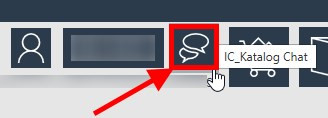
We can contact any Inter Cars employee who is in contact with us by making a "chat" with him. Simply select the chat icon of a particular employee.
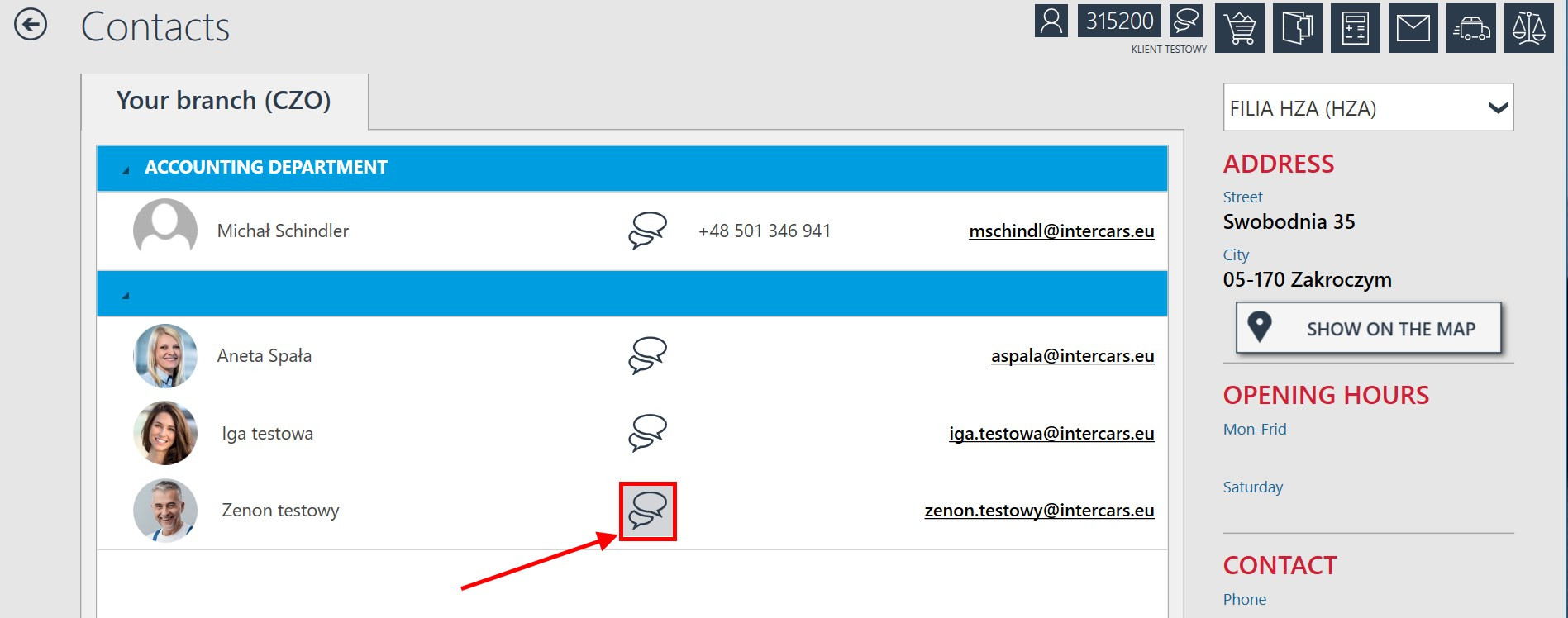
After selecting the chat icon for the first time, the IC_Katalog Chat installation will start. This installation is a one-time installation.
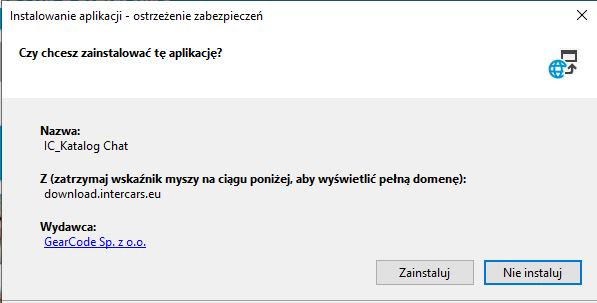
Select "Install" and wait a few minutes.
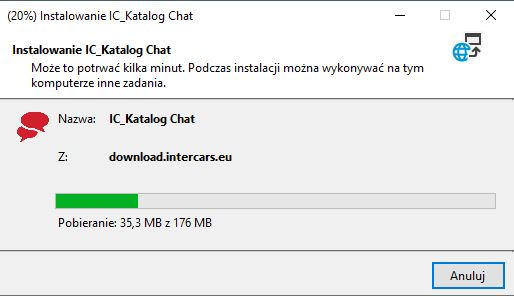
After the installation and launch, a chat window will appear, where we can start communication with the employee selected by us.
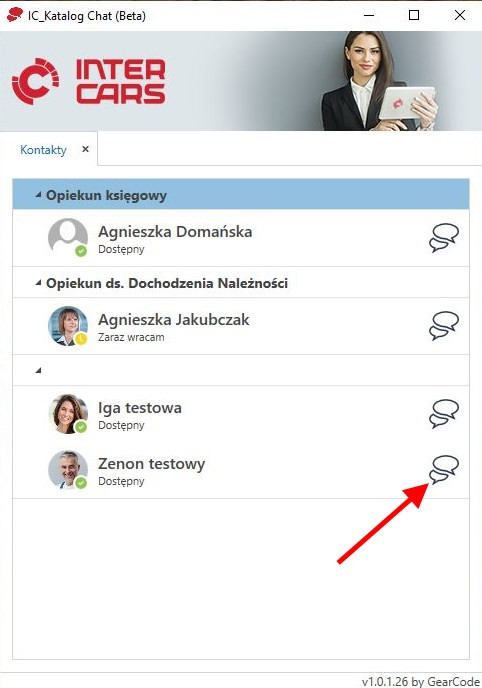
Now enter the text of the message and Send.
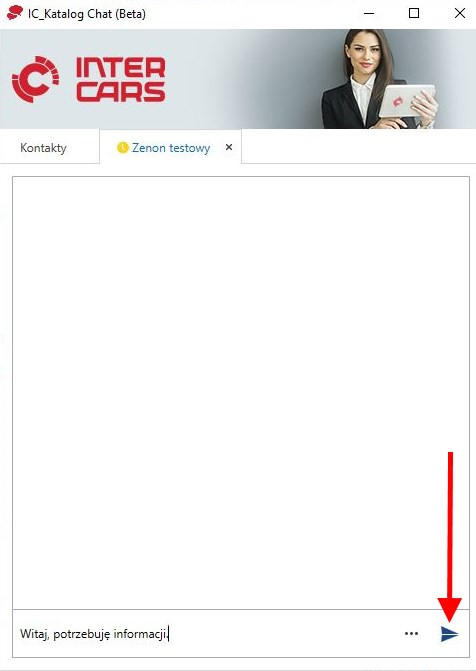
The message was sent - view below.
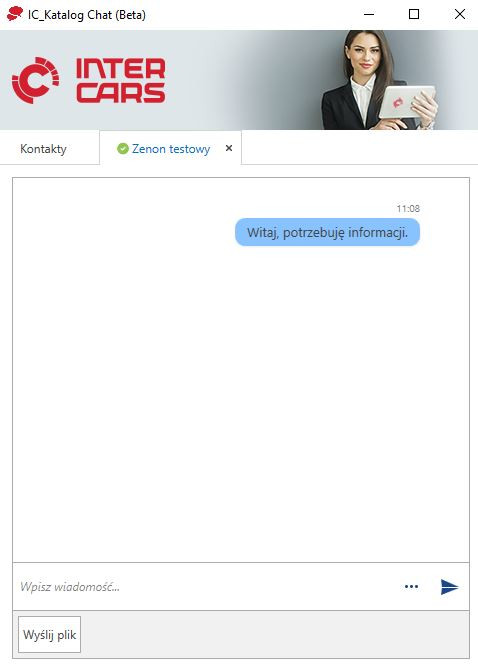
If we have already started a chat and initiated communication, the Inter Cars employee will be informed that we have written to him.
When an employee writes to us, the chat icon will blink on the Windows taskbar.
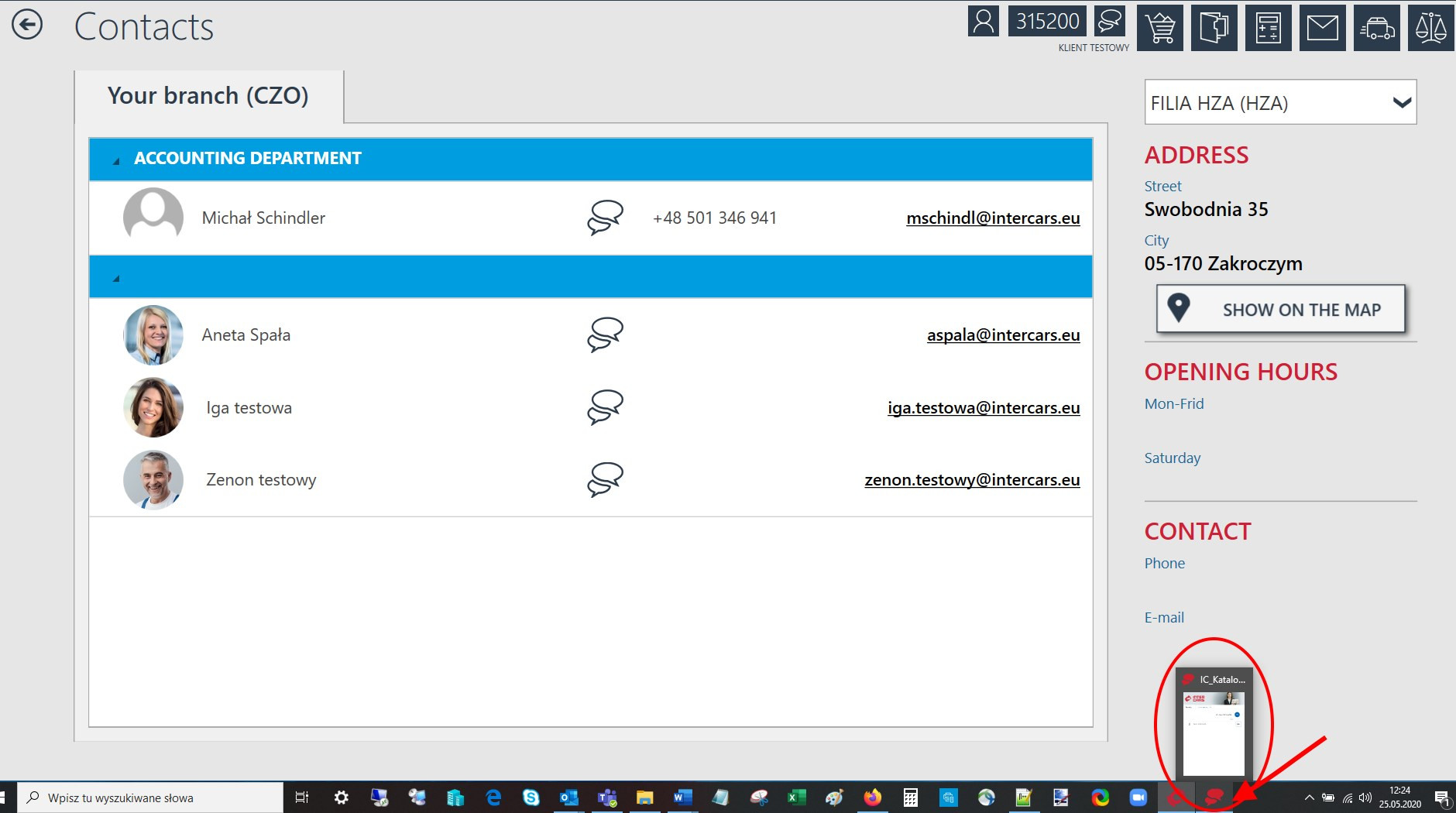
If we don't have a chat running yet, and someone has sent us a message, the chat icon will blink in the top bar of IC Katalog.
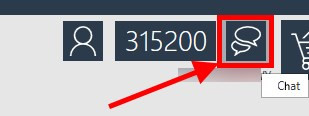
When we are communicating with an Inter Cars employee, we may be contacted by another Inter Cars employee or we may talk to another employee at the same time. In this situation, because the chat is already in use, such information will come to us or will be sent by us in a separate window which will open when we start communicating.
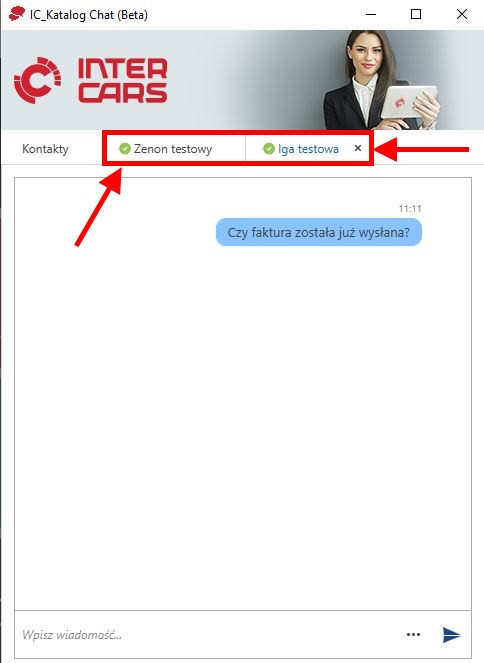
We can also add and send attachments (max. size of uploaded file 4 MB) using the button shown below.
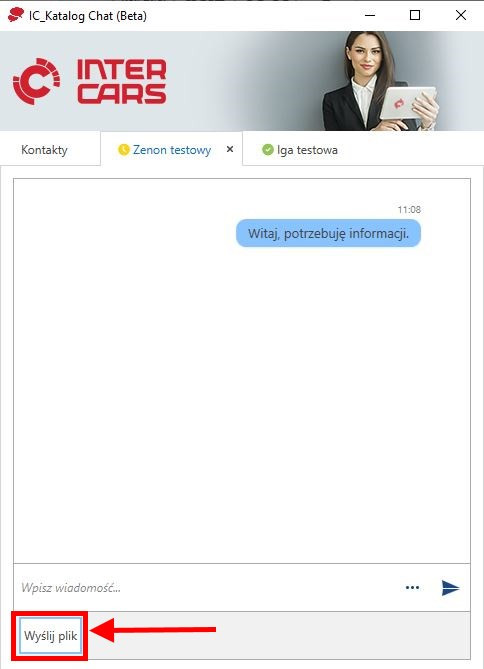
Audio video calls
An Inter Cars employee can initiate a meeting / video audio connection with us with the possibility of screen sharing.
We will receive such information about the initiated "Join the meeting".
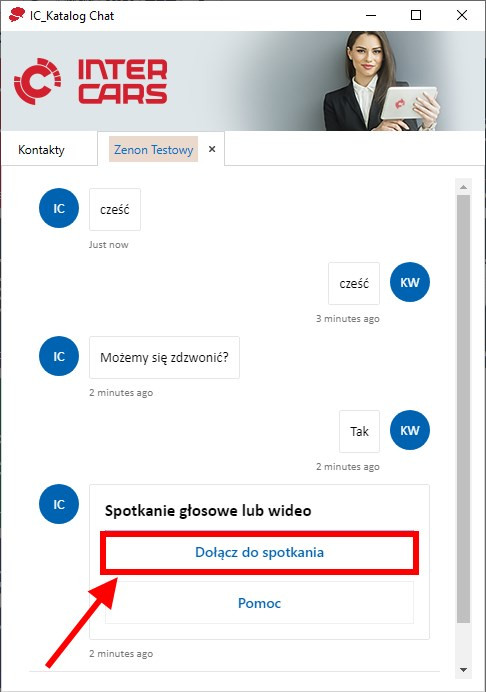
"Help" will redirect you to a page that explains step by step how to use the chat.
If you want to use the described chat functionality frequently, select "Download application" .
Direct link to download the application: https://www.microsoft.com/en-ww/microsoft-365/microsoft-teams/download-app
If you do not want to download the application, just select "Join in the browser instead".
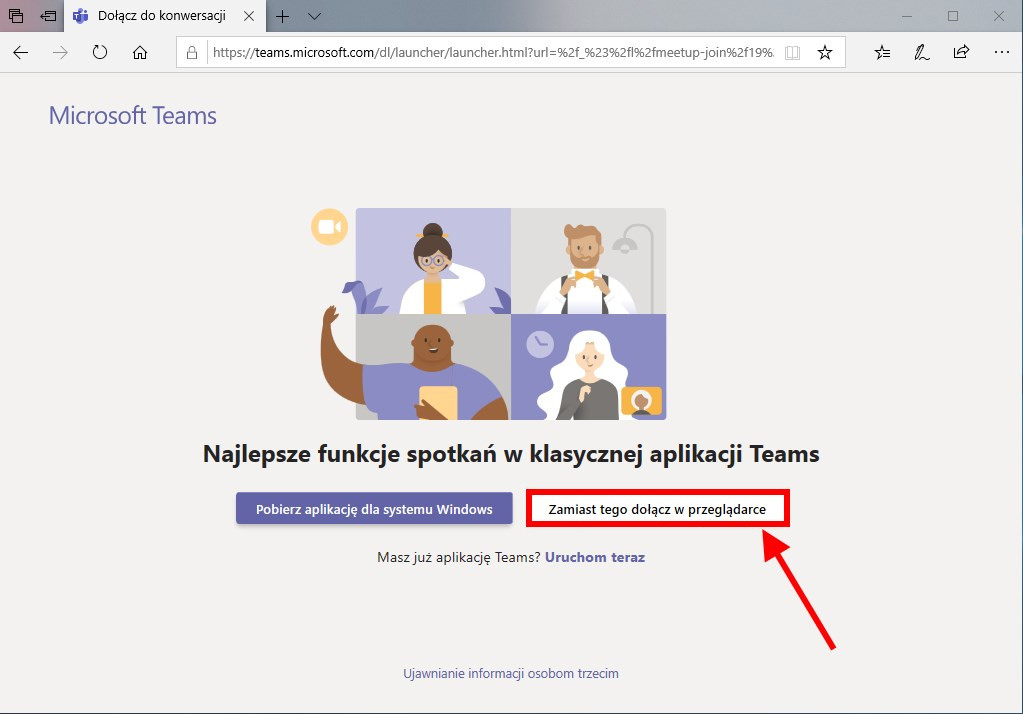
In order to join the meeting the first time you must introduce yourself and choose "Join now”.
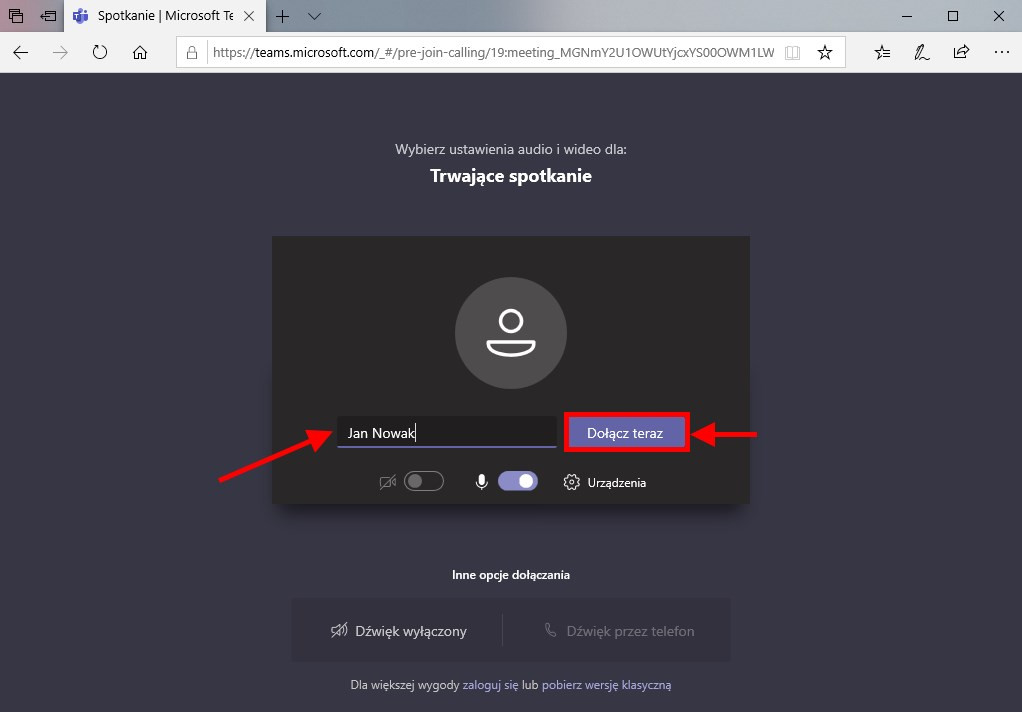
An Inter Cars employee will accept our presence at the meeting and we can already take part in the video conference.
The Chat service is available for systems from Windows 7 upwards. It is not supported on Windows XP and Windows Vista, among others.
* information about the browsers that support Teams under the link:
https://support.microsoft.com/en-us/office/ use-teams-on-the-web


 BG
BG
 CZ
CZ
 DE
DE
 ET
ET
 FI
FI
 HR
HR
 HU
HU
 IT
IT
 LT
LT
 LV
LV
 PL
PL
 RO
RO
 RU
RU
 SK
SK
 SL
SL
 UK
UK