Price esimates
Remember that when you are logged in as a particular customer and you create an offer or a price-estimate, all the information about it will be visible to users using the same customer number. Cart works in a different way, as what’s in the cart is visible only on the device, the products from which have been added to cart. When you log-in using the same customer number but using different device you will not be able to see the contents of the cart.
In order to create an estimate one just needs to click the right mouse button on a rectangular logo of the estimate, which is located in the top right-hand part of the program window, and next choose the option GENERATE NEW PRICE ESTIMATE. Then, in the top part of this mark, one will see the number of the estimate. Entering the estimate one has a possibility of completing the window including fields about the vehicle data, such as the registration number, mileage, VIN, owner’s data and comments.

You will see the list of estimates created by clicking the Estimates and maintenances.
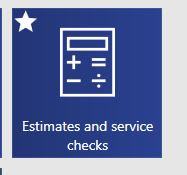
In the Estimates and maintenance module you can: create new estimates (1.), Search already created estimates, select the time range (2.), add comments in individual estimates (3.) and remove selected estimates (4.). On the right side, an element with the estimates details appears.
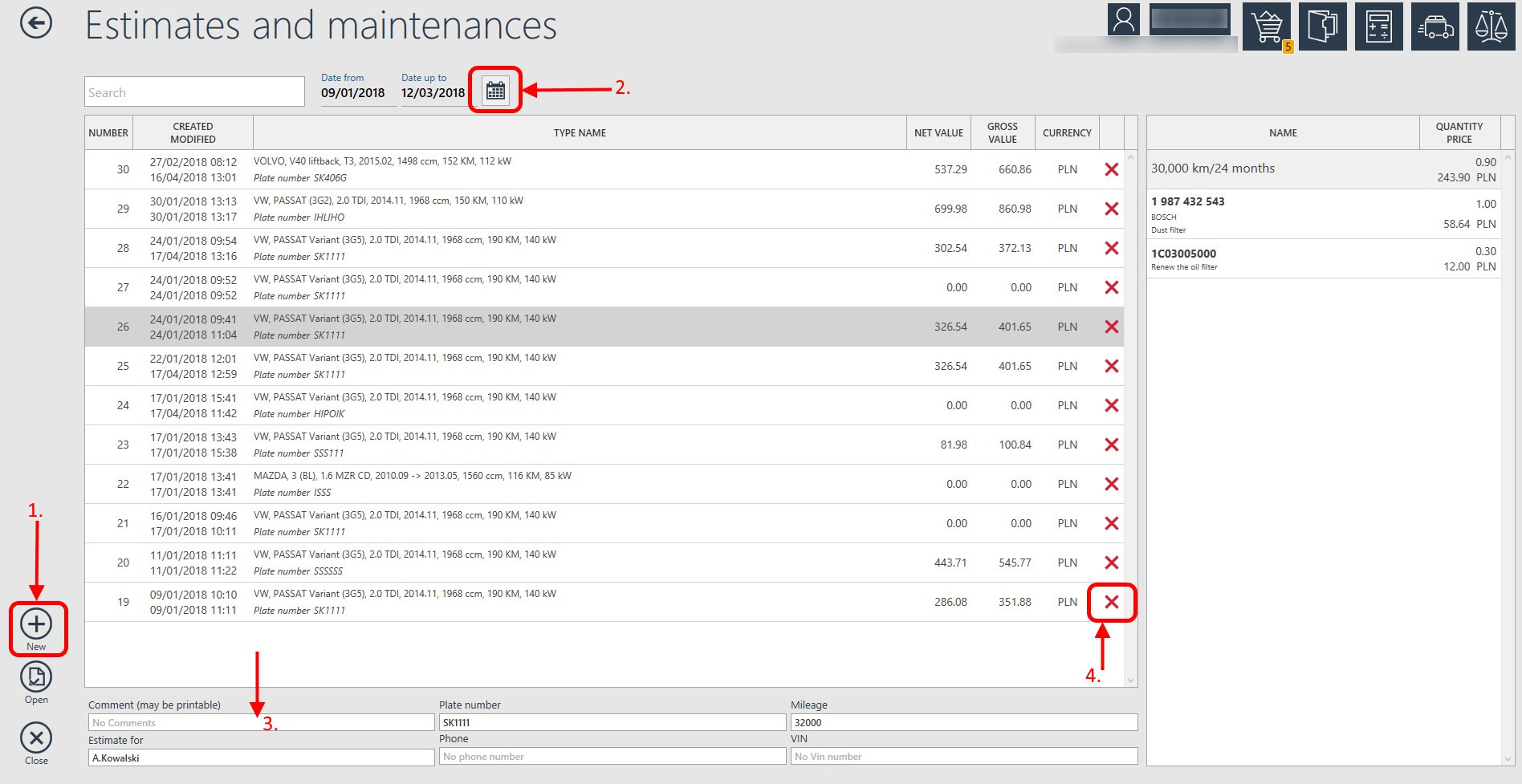
In the Estimates and maintenance module you can also copy selected estimates. Using with historical estimate you can create new.
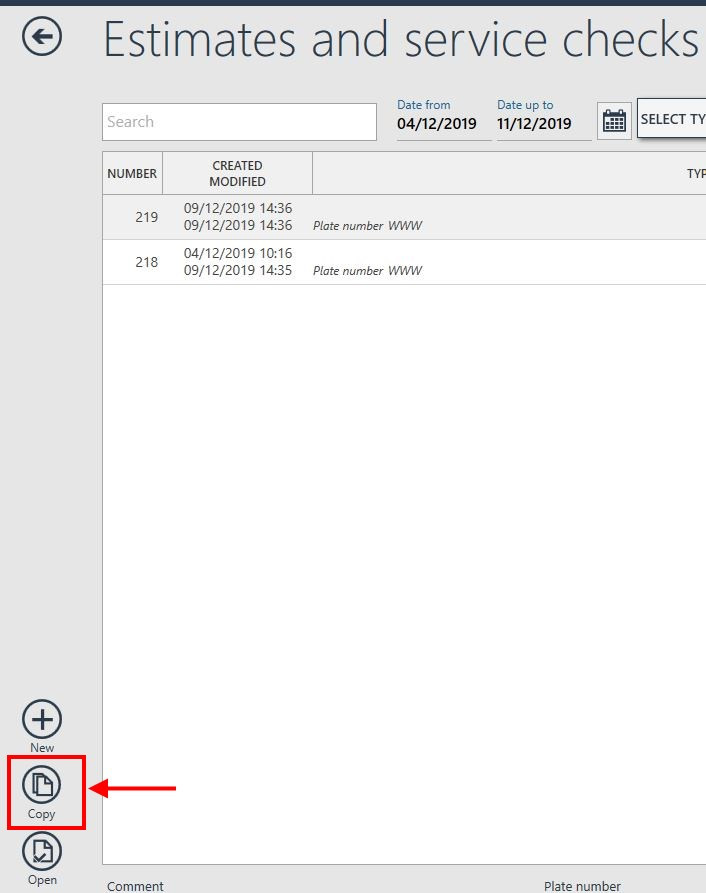
To add any specific part from the catalog, first select the vehicle type for the newly created estimate.
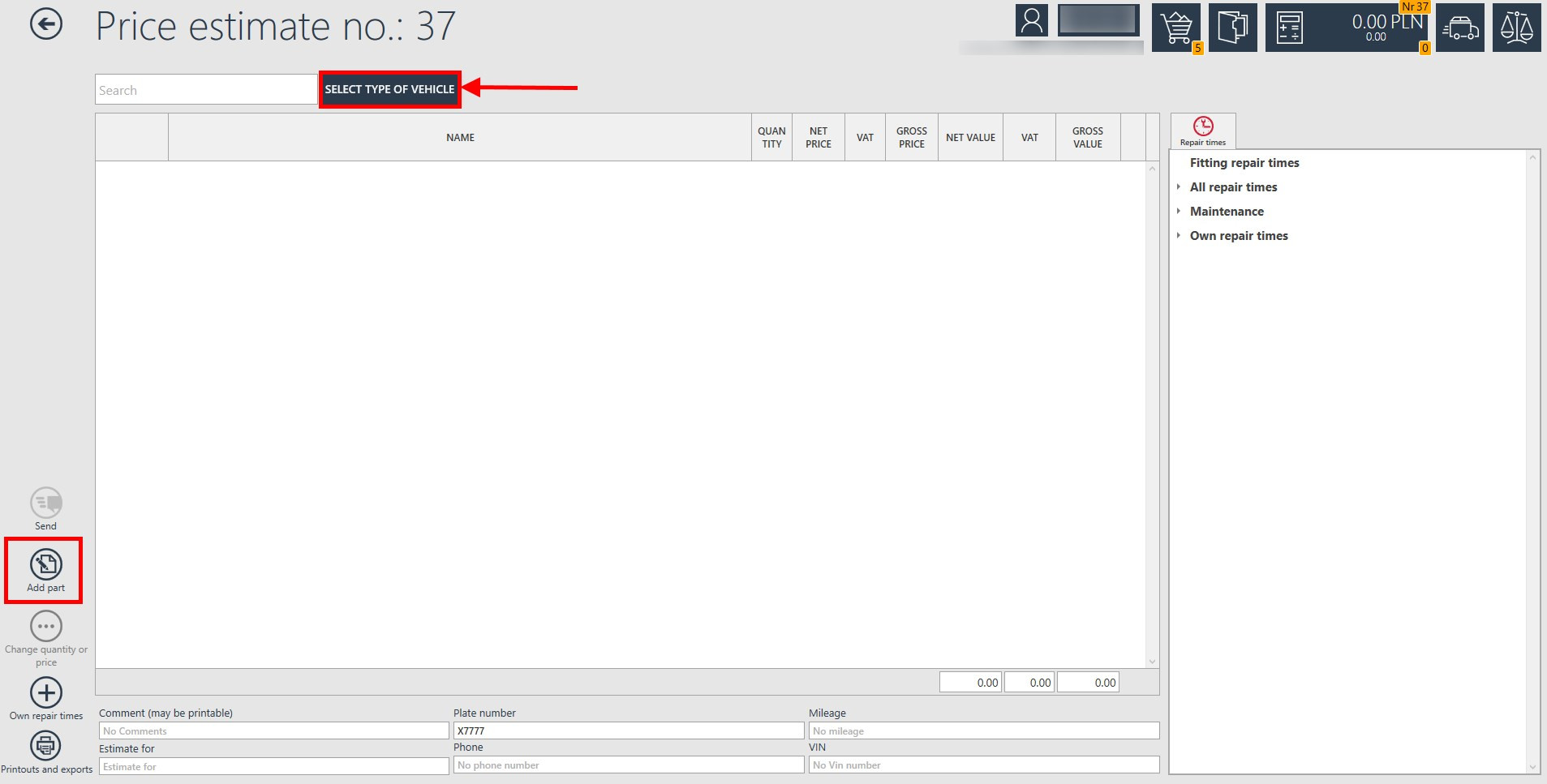
Next, to add a part to the estimate, press the "Add part" button on the left, decide whether you want to add your own part or part the catalog. Then find the part you are interested in and click on one of the three ADD TO ESTIMATE icons.
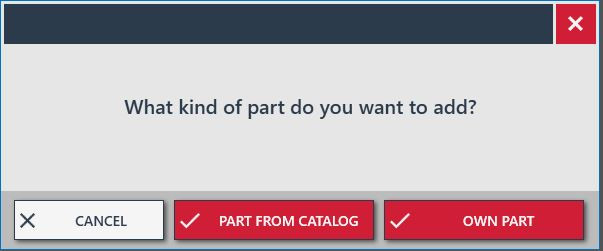

Next, in order to add a product to the estimate, one needs to find the right part and click on one of three icons ADD TO ESTIMATE. At this stage one needs to fill in the shown window the following data: number of ordered goods and settle the price of the whole order. The price will be settled automatically on the basis of multipliers for the parts in the settings, but at every stage of the estimate it can be edited and adapted to the needs, by clicking a left mouse button on the price and typing in the amount manually.

Additionally a very useful advantage of the estimate in IC Katalog Online is an option of adding fitting repair times. Beside details of particular reference number one can find the tab REPAIR TIMES, containing repair times fitting particular type of vehicle and part. Estimate option also contains useful tabs, such as ALL REPAIR TIMES, MAINTENANCE (where one can find advice and hints, what and how long or after what mileage should be done on a particular type of a vehicle) and OWN REPAIR TIMES, where one can enter own assumptions).
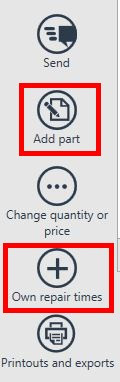
By choosing the Add Part button, the program will ask what part you want to add (own part or part from the catalog).
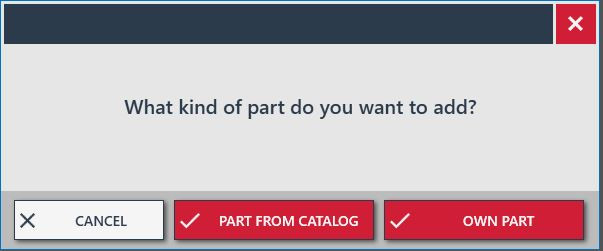
By choosing the Own repair times button, you will see a window in which you can define the action, its repair time and add it to the estimate.
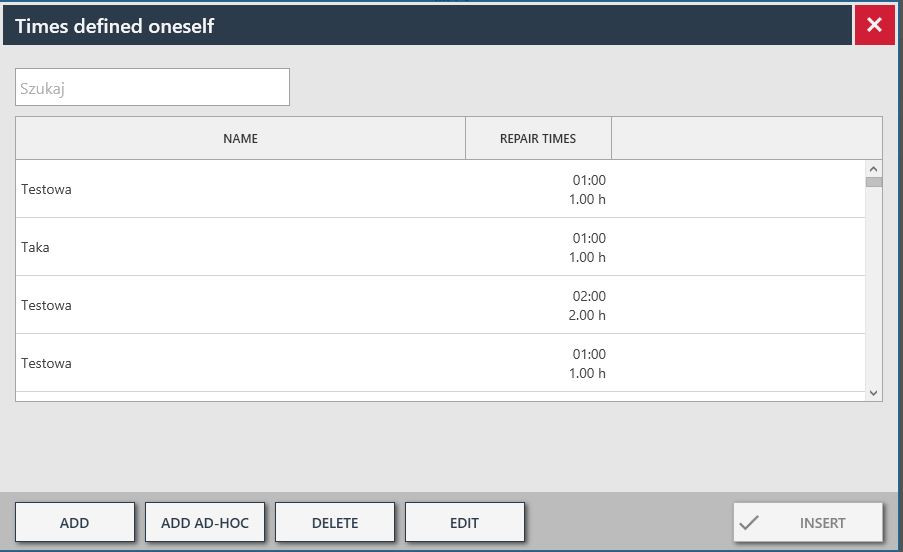
And what if we want to use our own part to realize the repair or realize a service that is not standard....? There is absolutely no problem! The estimate option is unusually flexible. In the estimate window there is a useful possibility which allows adding products and repair times "own part" and "own activity". One can define the price for own part, cost of realization of own activity, and later add them to the total estimate.
The catalogue filters itself the contents of the estimate and distinguishes the products that can be ordered from Inter Cars for the necessary activities within the repair. That is after pressing the button SEND in the estimate, it will automatically send the order for needed parts, omitting own parts and own activities included in the estimate.
Additionally when creating the ESTIMATE in the programme, if different activities within one service include the same disassembly and assembly elements, the programme adapts the total repair times, not double-counting the same activities.
E.g. If the customer orders the change of brake pads and at the same time shock absorbers on the front axle, adding both those activities to the estimate, in the details of repair times the disassembly
and assembly of wheels will be counted once only. The programme will automatically shorten the repair times for the second activity with the disassembly and assembly of wheels which was included in the first activity.

Estimate in IC Katalog ONLINE is extremely easy to use and clear in editing. At each stage in programme window one can see in the estimate mark the number of the estimate and number of points included in it. This also gives a possibility of editing older estimates and returning to previous estimates if we remember their numbers.
Such an estimate can be printed out or sent by e-mail
and/or exported to a chosen file format, e.g. communicating with our warehouse-management programme. After clicking on PRINTOUTS - EXPORTS - one can choose a suitable file format from the list: PDF, XLS, XML, DBF or TXT.

So no more worries about underestimation of the repair and preparing an extra calculation for the customer and one for ourselves. Now everything can be prepared in one place, from which the order can be sent.
Why the product below misses the Repair-times tab?

The answer concerns the way such data are provided. Repair times may change depending on the type of a vehicle that is going to be repaired (this concerns the access to particular parts, the accessories connected with this part, etc).
Therefore, to get repair times one has to set the type of vehicle a particular part is supposed to fit.
The picture below shows that after one has chosen a vehicle (Lancia Zeta) and has browsed searching for filters, the same OC100 filter has been found. As you can see there, now the Repair times tab is already there.

And what if your vehicle needs a periodic maintenance?
In ICKO, you can create a periodic maintenance for a specific vehicle (type of advanced estimate) and find information on already completed maintenance.
It's enough that in the main menu you will find a tyle "New periodic maintenance". You can create maintenance for a specific vehicle here.
If you want to find information on already completed maintenance, simply use the "Estimates and maintenances" tile.
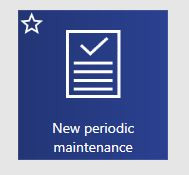
After entering the "New periodic maintenance" tile, a list of vehicle brands is displayed to us.
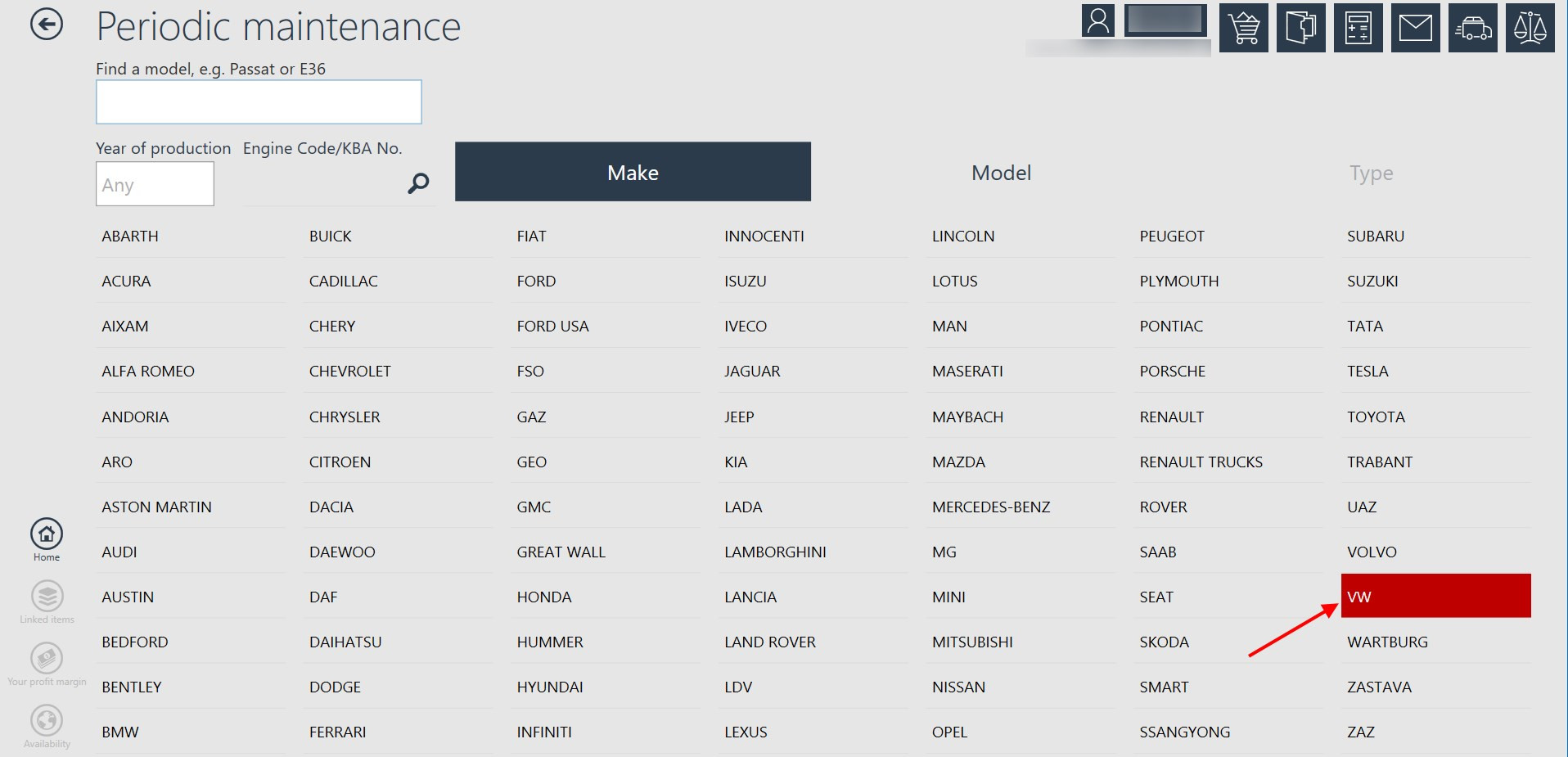
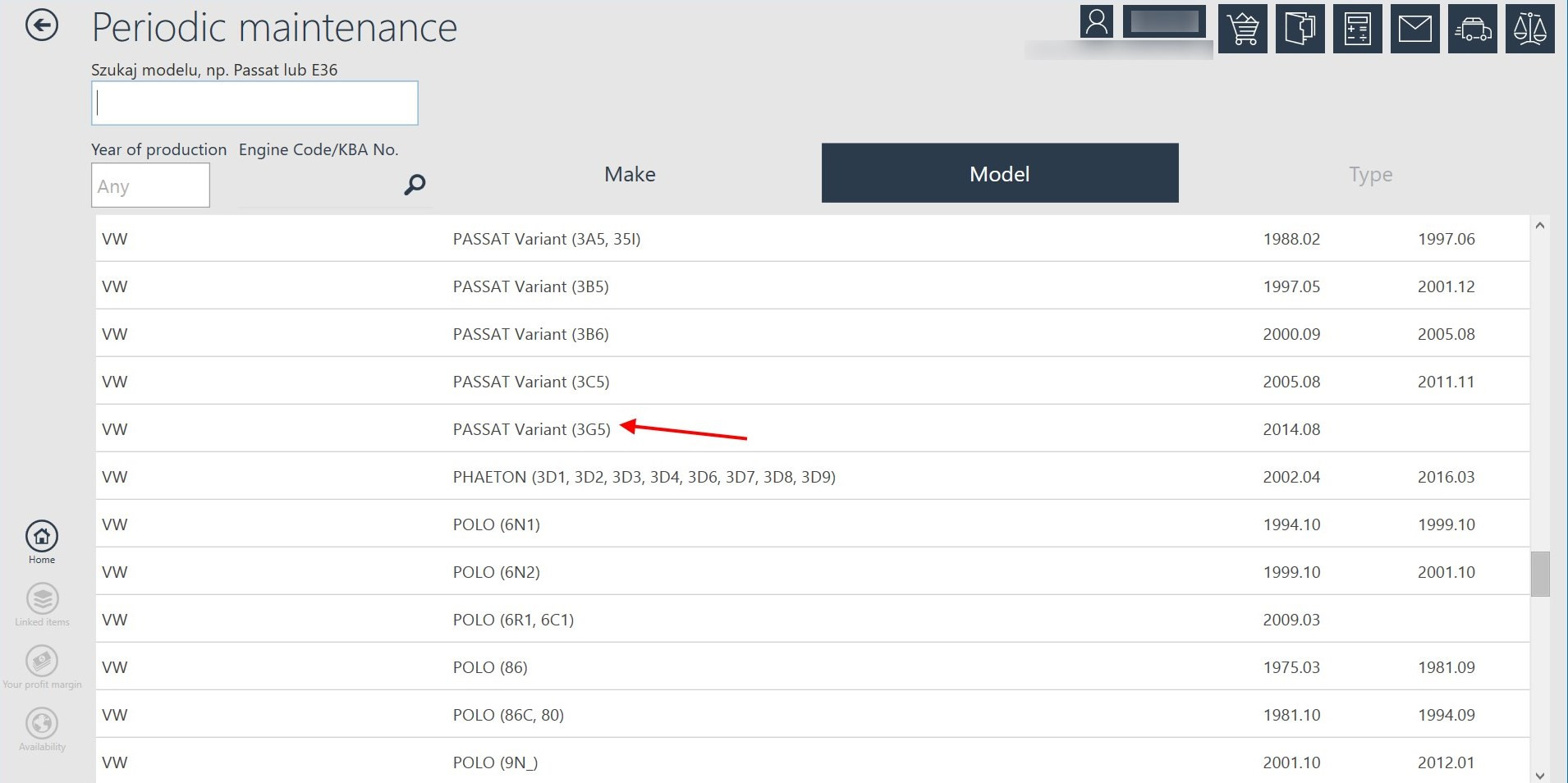
A special icon in the type list shows you where you can create a “new periodic maintenance”.
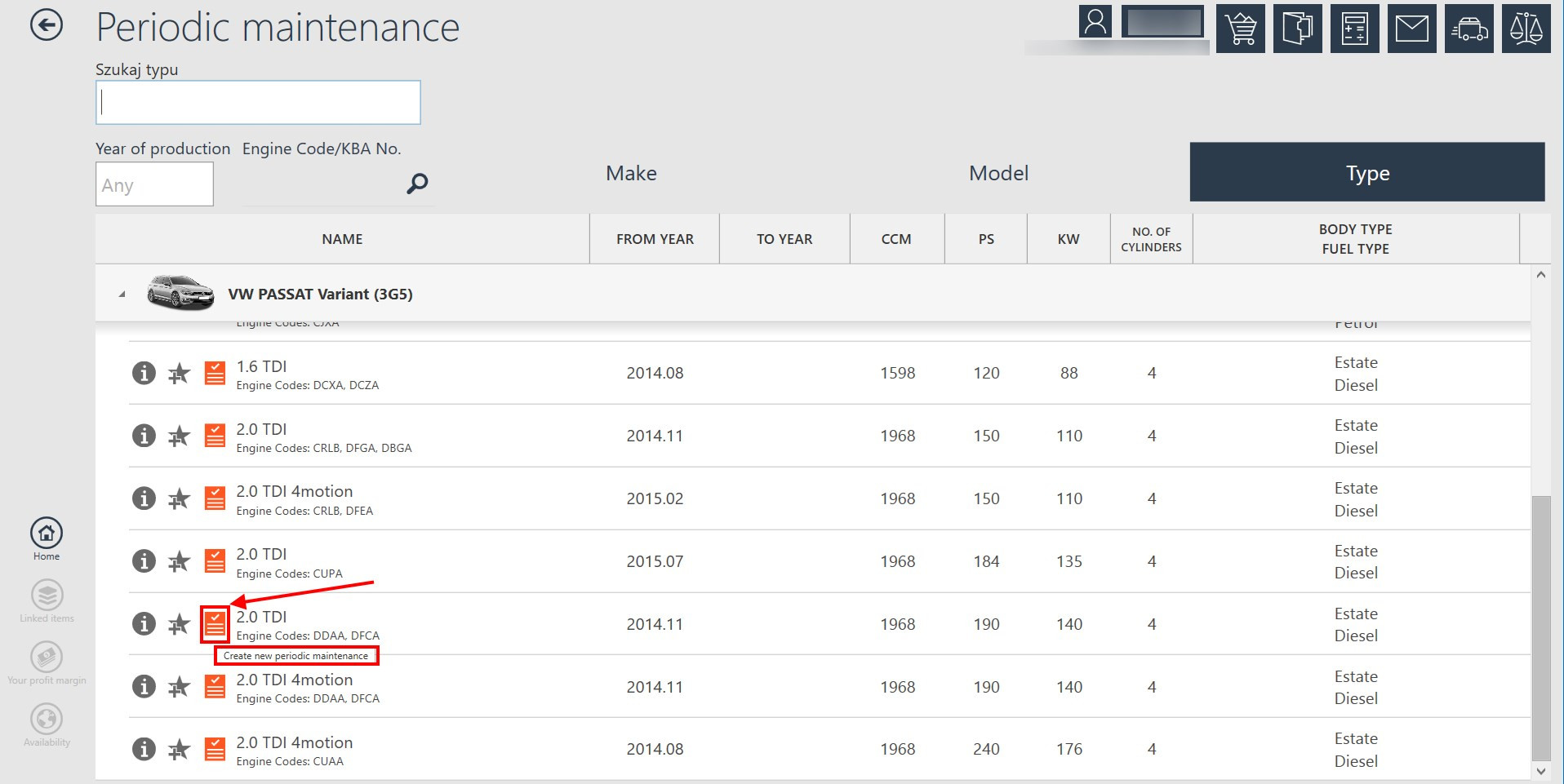
After clicking this icon, in some cases another window may appear, where it will be necessary to clarify the type of vehicle.
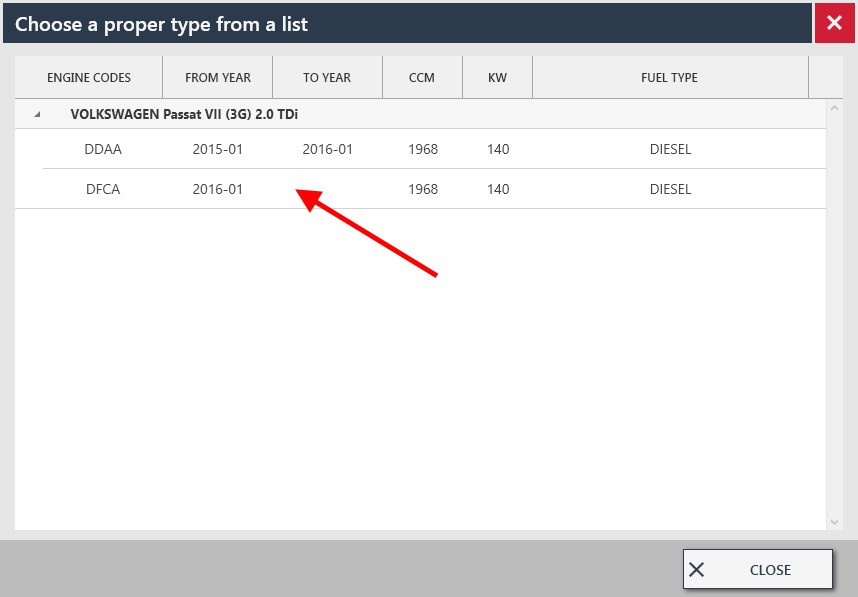
Then, you choose the appropriate maintenance, e.g. a service after 30,000 km.
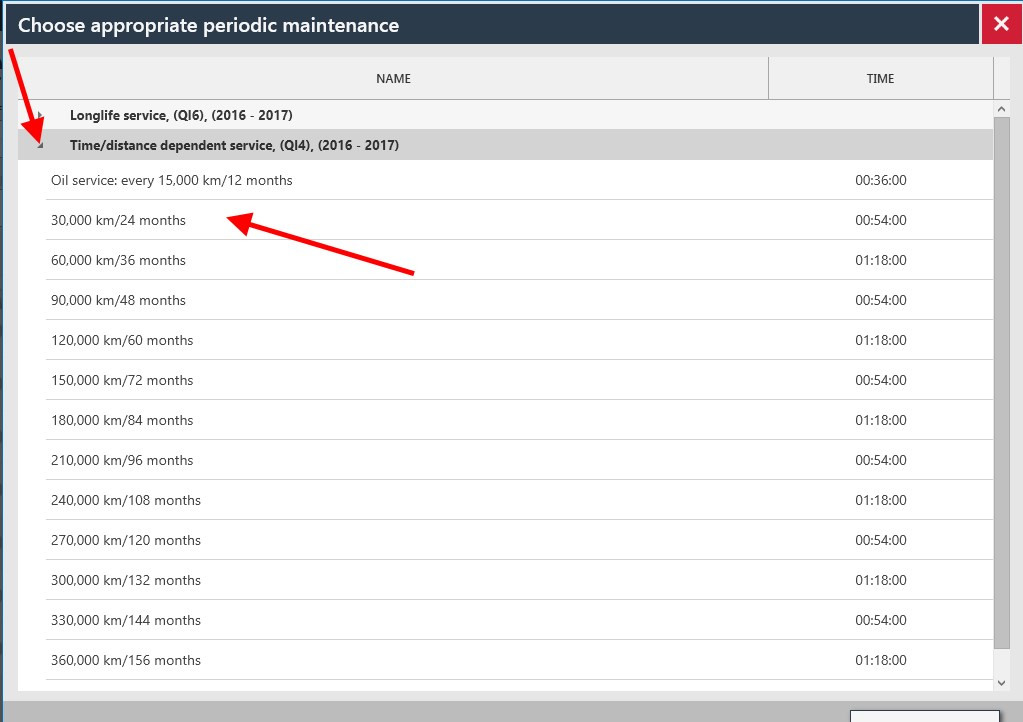
Now, you have the possibility to fill the fields of an estimate window concerning the vehicle data fields, such as the registration number, mileage, VIN number, owner details and comments.
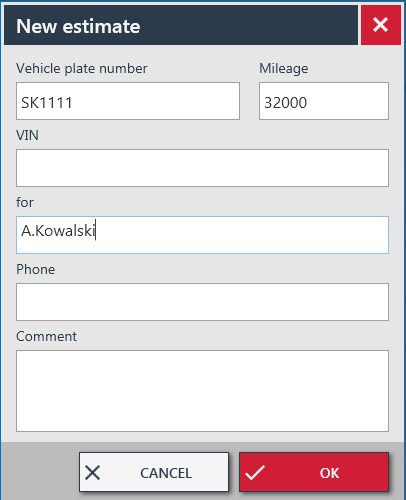
After confirming the data with the OK button, the next window appears, where you can edit your periodic maintenance. The "Basic tasks" tab contains all the suggested basic tasks related to a specific maintenance. On the right side there is a slider which allows you to review the whole set of tasks.
You can also click additional buttons, e.g. Greases, and get more information about recommended / used products.
It is also possible to add "optional tasks" from this place by selecting a marker in the appropriate box - it will be automatically added to the maintenance.
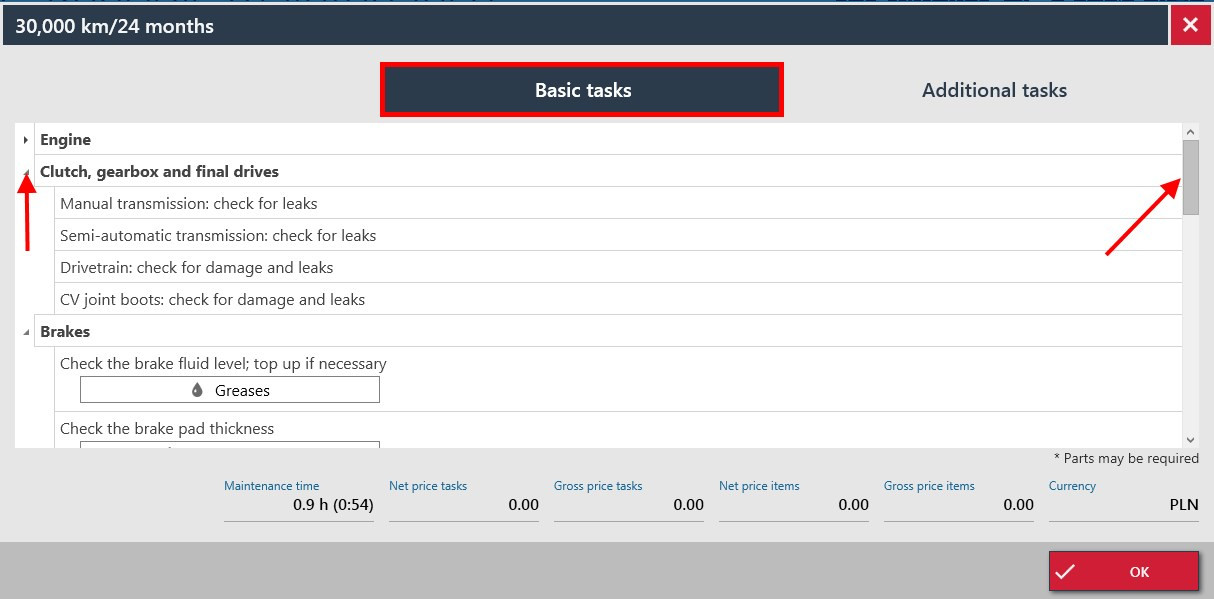
You can also use the "Additional tasks" tab. Here you can see additional tasks that may be necessary to be performed during the maintenance.
In both tabs it Is possible to add goods associated with chosen tasks.
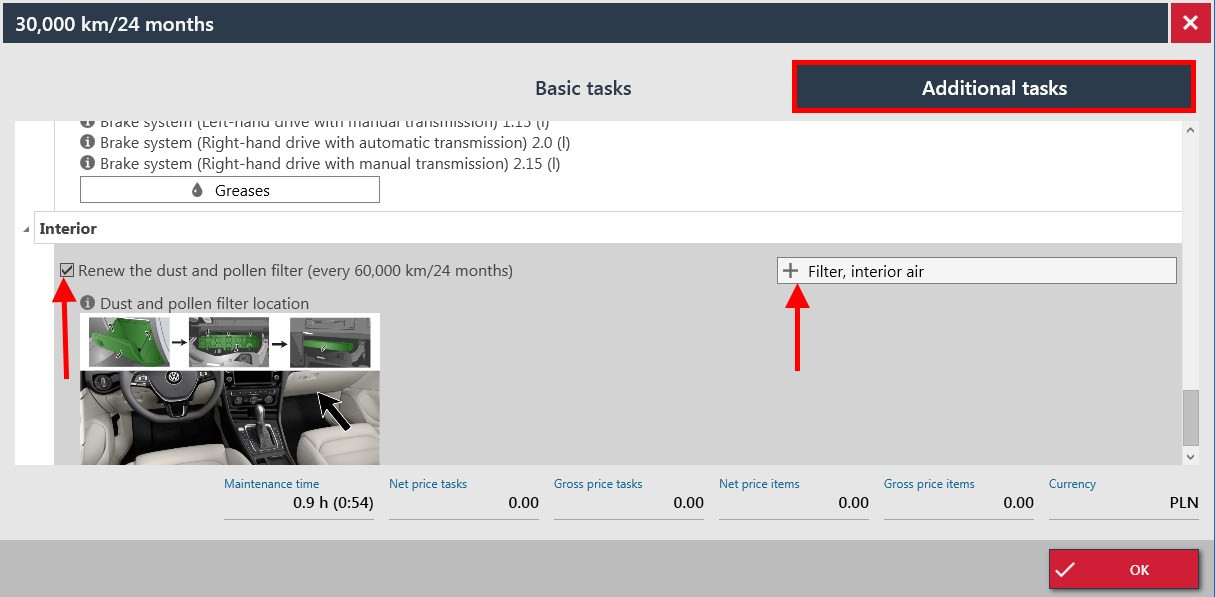
You can choose a specific product subgroup or specific part manufacturer, then select the appropriate product and "add to the estimation", where you can edit the quantity or immediately "Add selected part to maintenance".
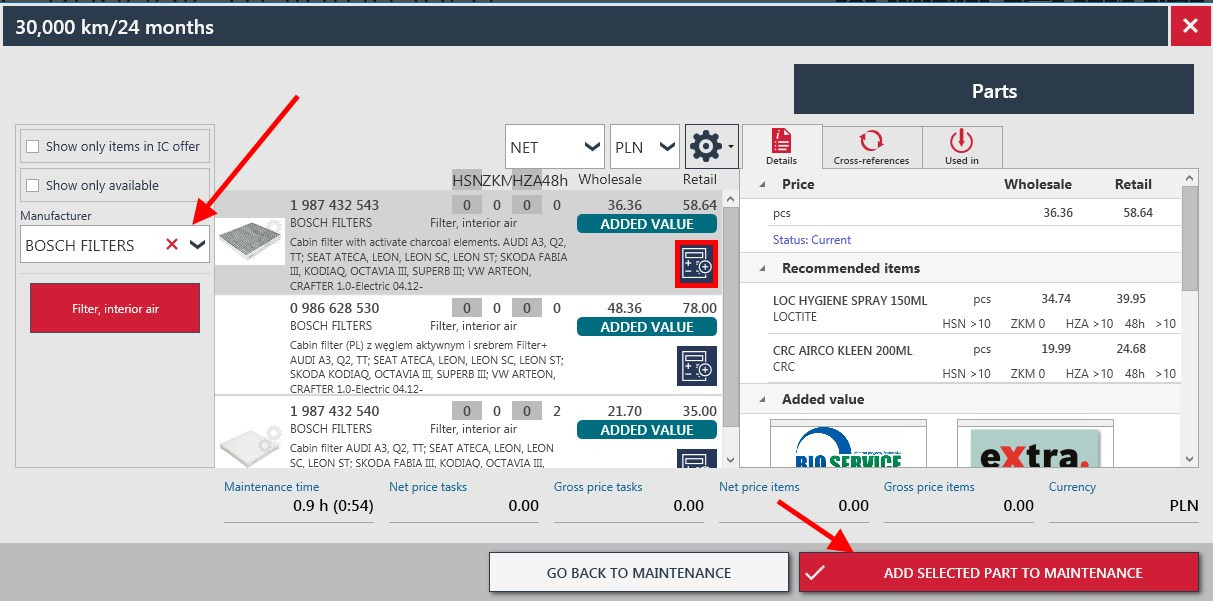
"Add selected part to maintenance" will automatically add a chosen part to your estimate and “Add to an estimate” traditional button next to a chosen part will give you a possibility to edit the number of the products that You want to order.
The picture below presents that types of parts that can be added to an estimate are shown on the right hand side. The parts already chosen are shown on the left and they can be there removed if needed.
The kinds of parts that have already been added to an estimate have a green check mark. Other types of parts still will have plus sign in front of them.
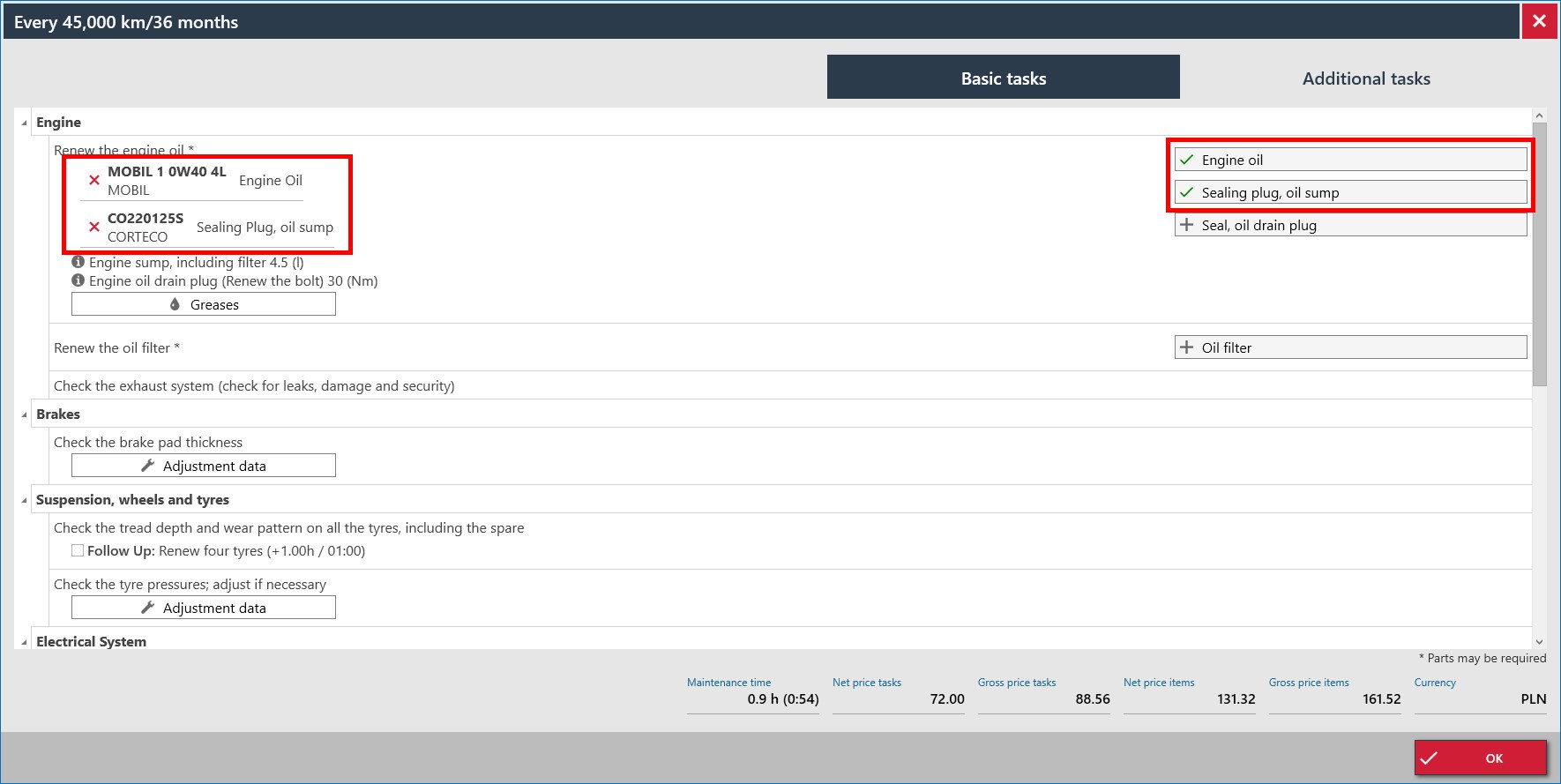
You can also edit the maintenance by clicking the "Edit periodic maintenance" marked in blue.
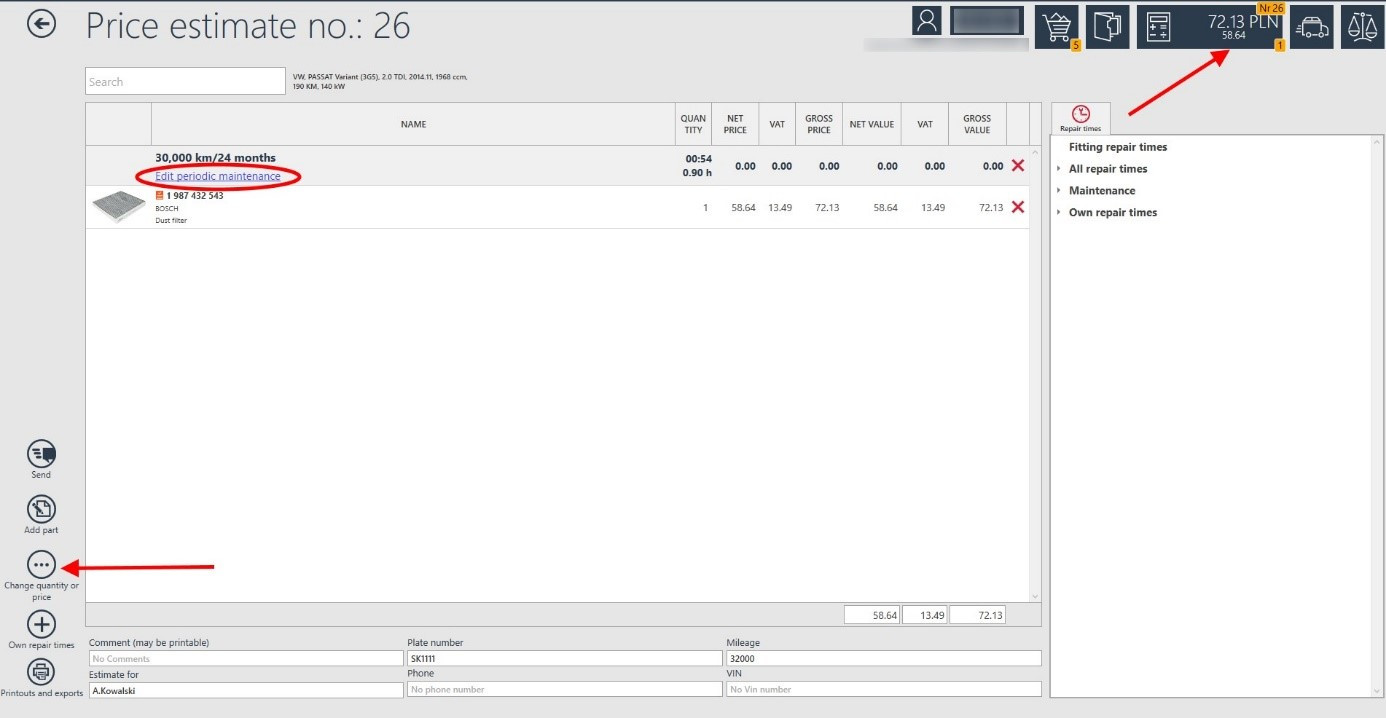
The program suggests the customer, e.g. Oil filter, when he chooses a maintenance, in which oil and oil filter should be changed.
When the customer chooses a maintenance, in which the spark plugs, the timing belt and all filters in the car should be replaced, the program suggests him all the parts that are available in the offer. Thanks to this, the customer does not have to look for them specifically.
You can also use the button on the left "Change quantity or price". In this way, you can determine the value for the maintenance that has been performed.
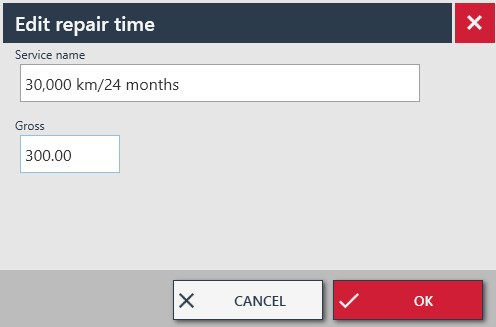
On the right side of the window you will find additional activities that we can add to the estimate by clicking the appropriate icon next to the selected action. We also have possibility to add parts on the basis of connection with repair time.
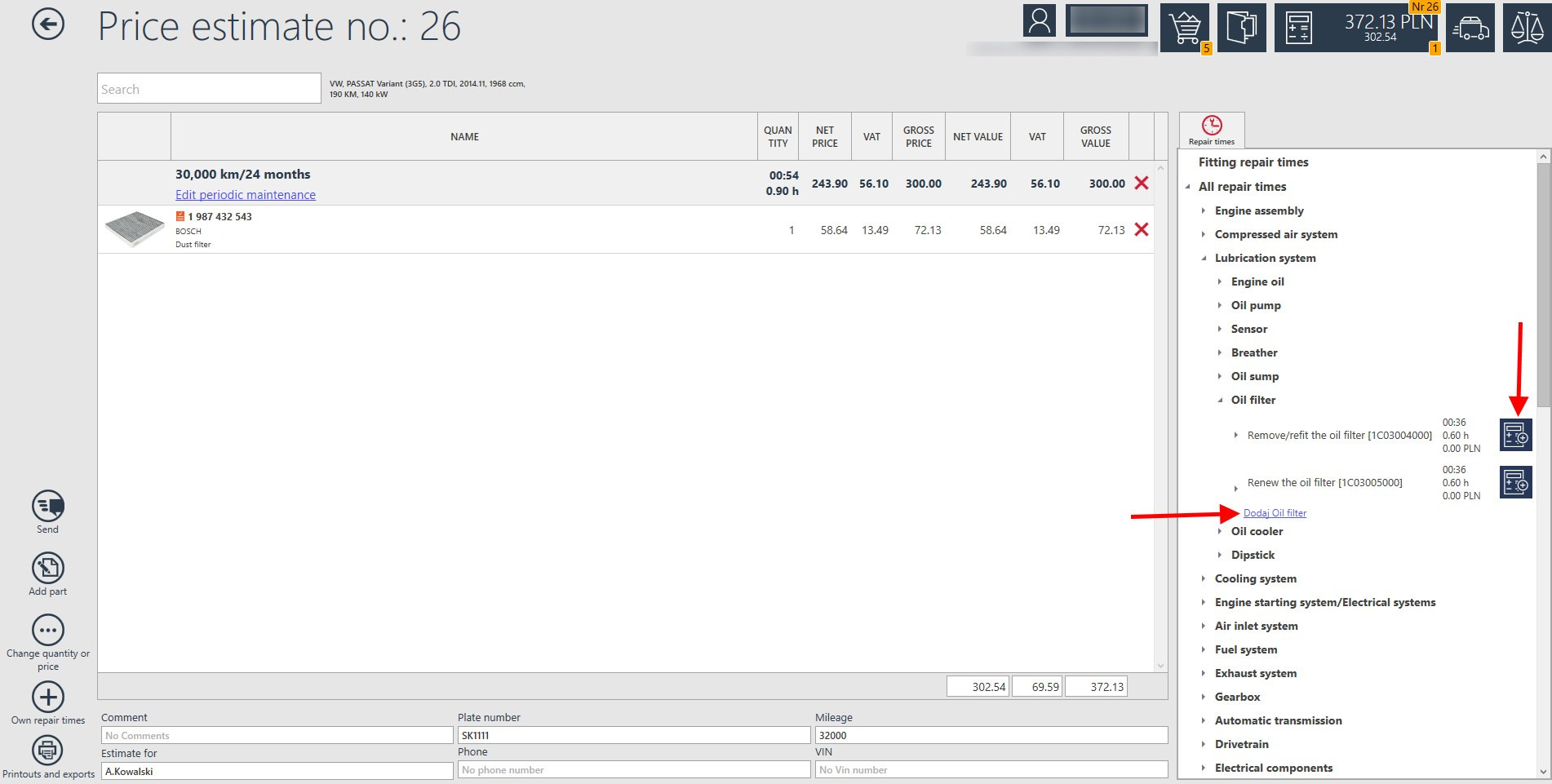
Then, complete the data in the repair time editing window and confirm with the OK button.
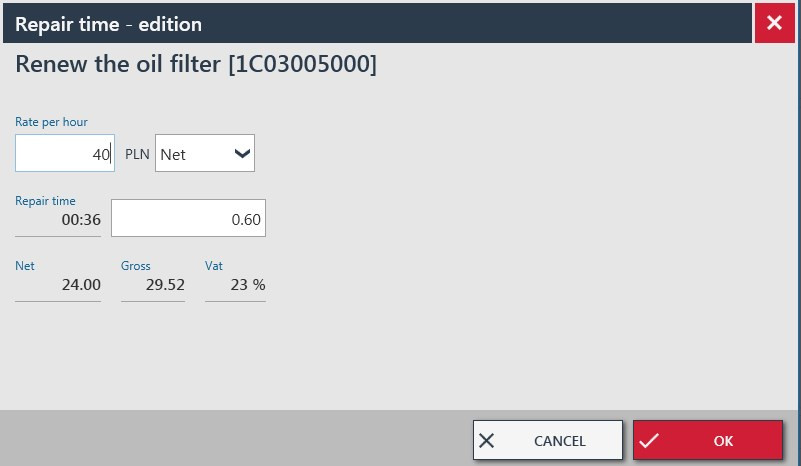
As you can see in this case, additional manual oil change action has been added to the estimate.
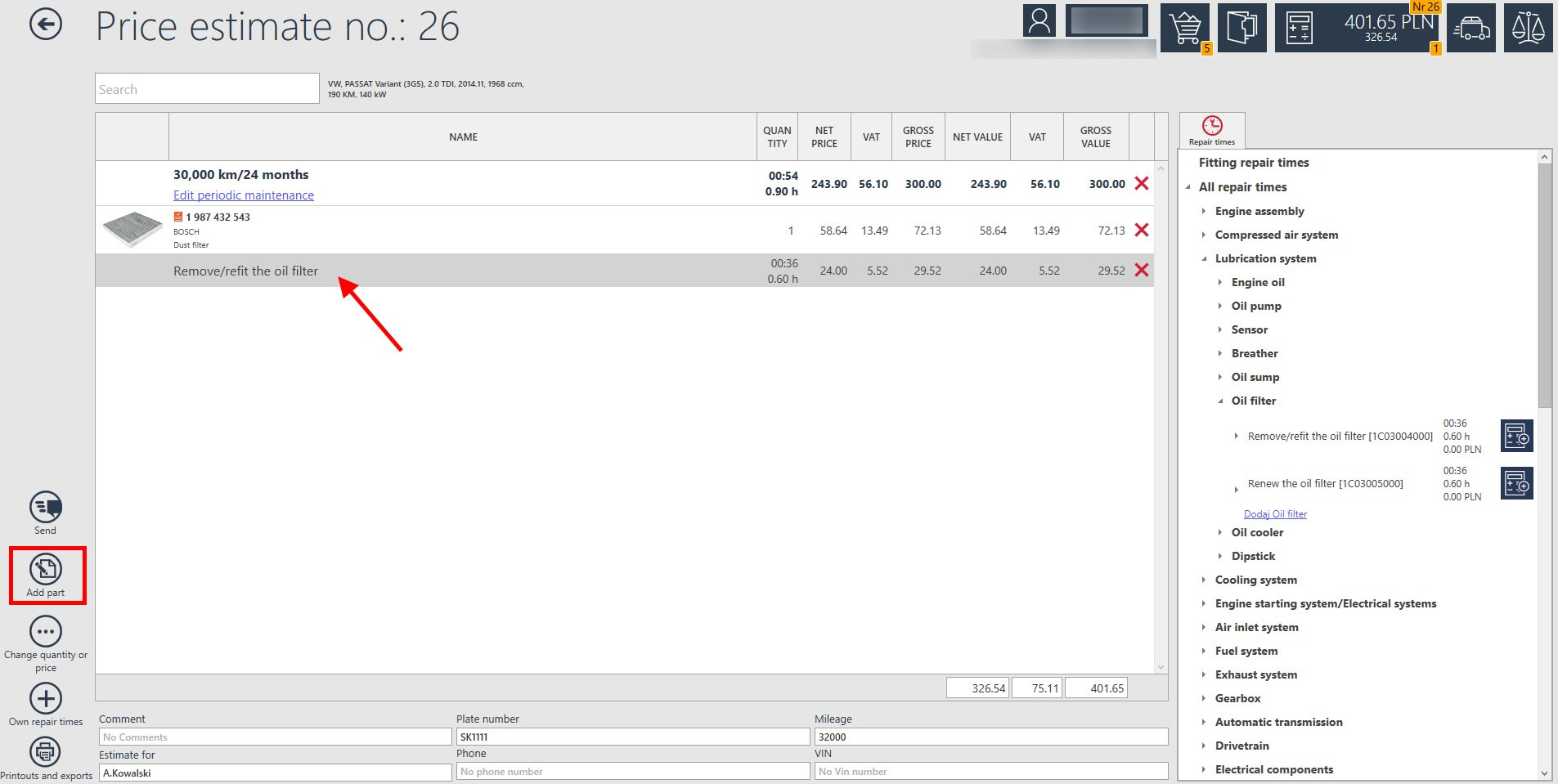
On the left side of the window you will also find the "Add Part" button.
The program will ask what part we want to add. You can optionally choose: parts from catalog or own part.
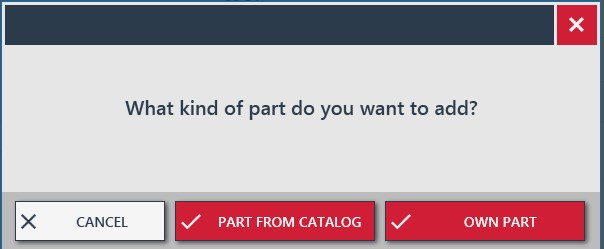
You can add any part to the maintenance. The parts added to the estimate but automatically not associated with a maintenance will have no orange icon of a maintenance seen below.
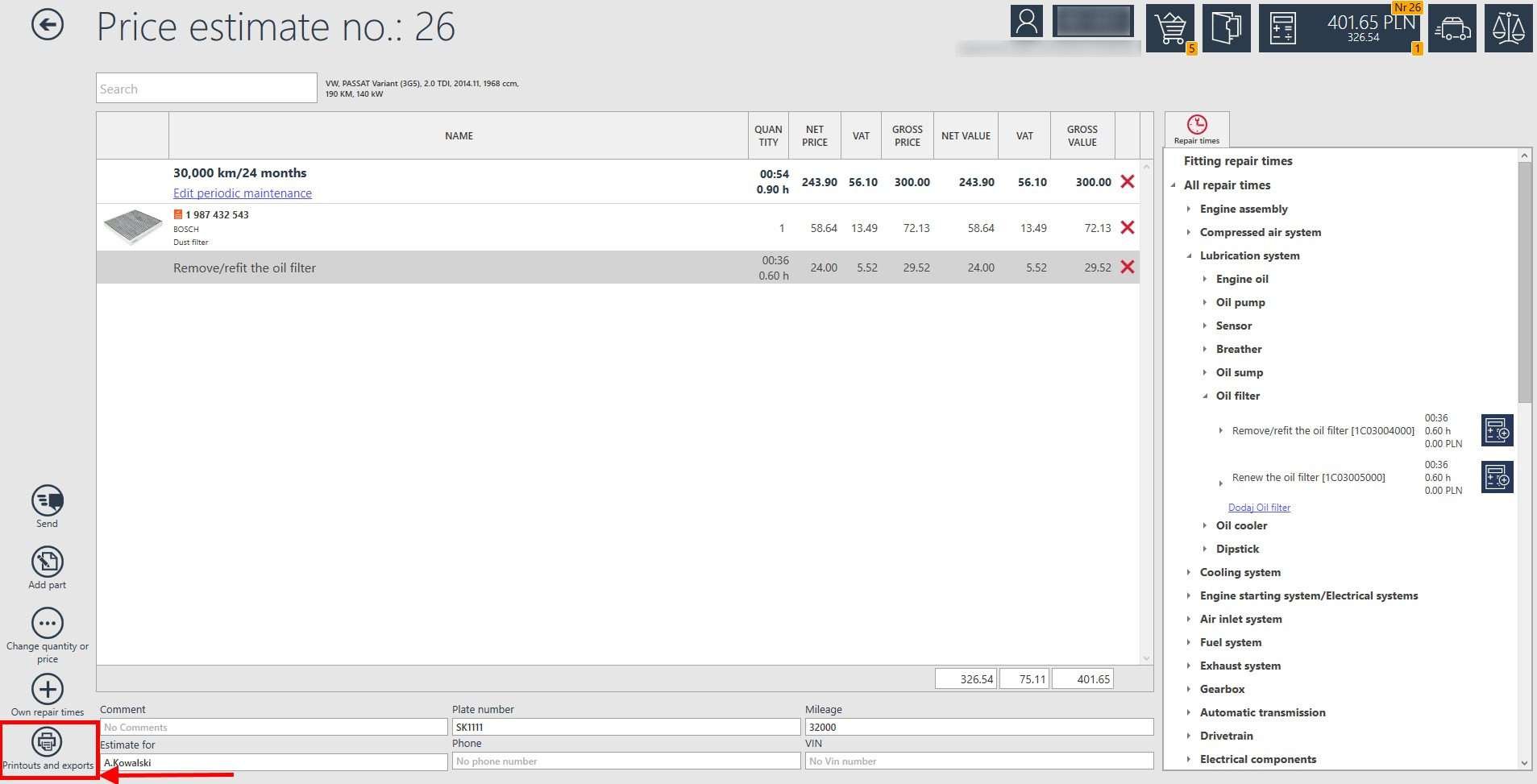
Finally, you can print a specific estimate by selecting the icon on the left side of the "Printouts and Exports" window.
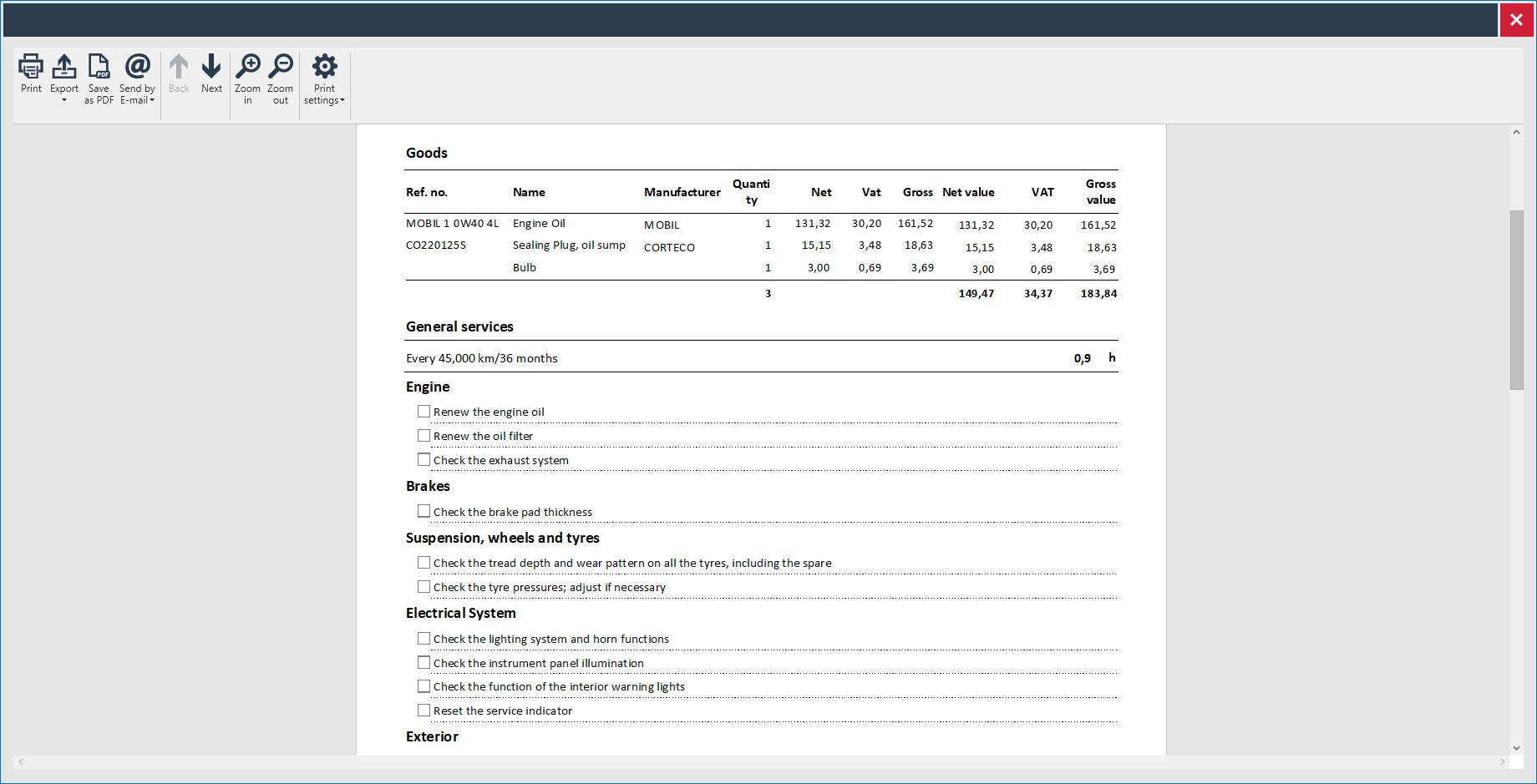
This printout contains separately the goods and additional services and separately the tasks included in a periodic maintenance.
The printout options let you choose if Details of periodic maintenance are to be printed or not.
Of course, similarly to a traditional estimate, such a printout may be printed, exported to many popular formats, saved as PDF or sent by mail.
If you click SEND, a window like the one below will appear where you can edit the list of parts for ordering.
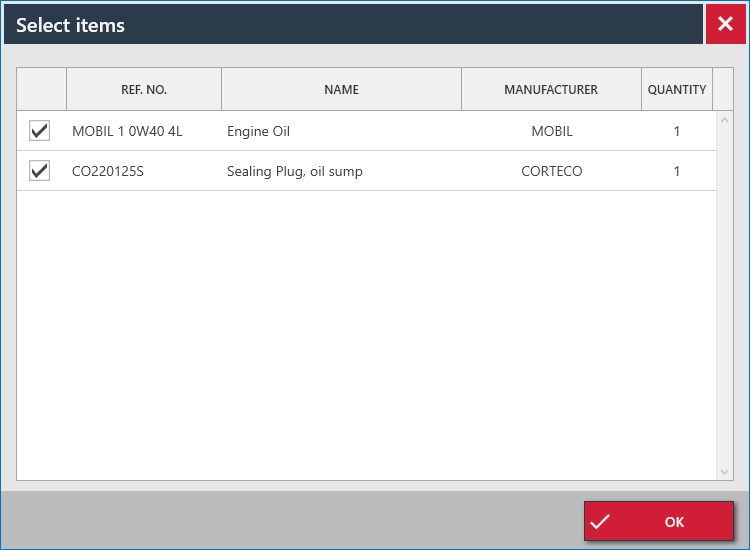


 BG
BG
 CZ
CZ
 DE
DE
 ET
ET
 FI
FI
 HR
HR
 HU
HU
 IT
IT
 LT
LT
 LV
LV
 PL
PL
 RO
RO
 RU
RU
 SK
SK
 SL
SL
 UK
UK