Main menu
The main menu is composed of tiles grouped by their destinations. Clicking each of the options opens a suitable view.
Selecting the "home" icon will quickly redirect you to the main ICKO menu.
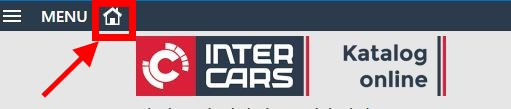
In the main menu we have grouped tiles into categories. You can choose from these categories the most-used functions to the so-called "Quick access".
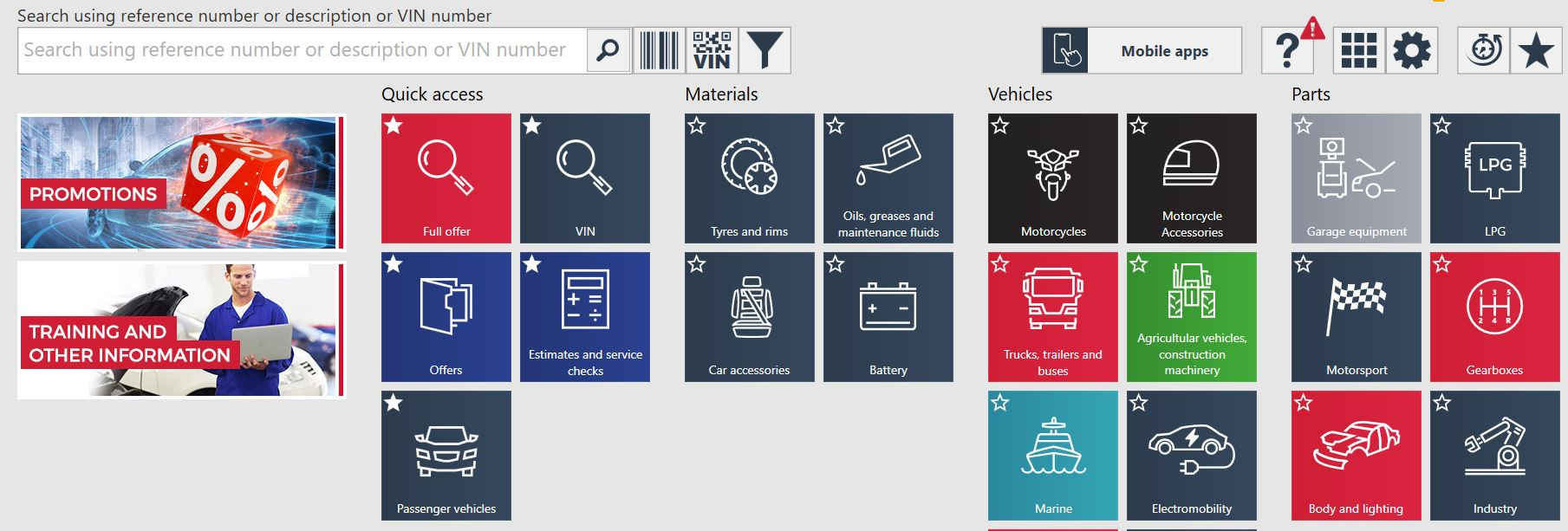
Tile "Passenger vehicles", "Full offer", "VIN", "Offers", "Estimates and maintenances" are pinned by default for quick access (with the possibility of unpinning by the user).
Moving the tile to the group "Quick access" follows after clicking a star. A star marked means that the sub-category has been moved for quick access. Unchecking the star will return the tile to the last position in the base group.
The main menu has a "Mobile apps" icon. Thanks to it, it is possible to quickly select and install the selected mobile application.
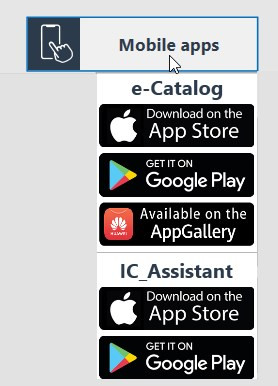
Main menu contains four icons:
- Adjust startup screen
- Settings
- Search history
- Favourite vehicles
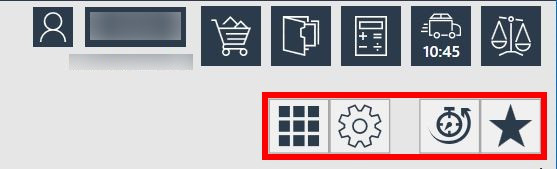
Adjust startup screen
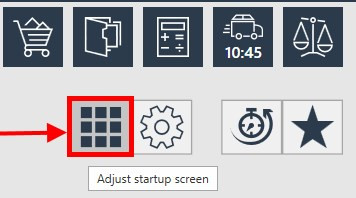
The tile layout can be modified by clicking "Adjust startup screen" button. The background will become grey and from this moment we can make any modifications of tile settings according to our needs.
In order to restore the default tile order one needs to click "Restore default". Saving the tiles layout is done by pressing the button "Finish" (or after pressing the ESC button on the keyboard).
Settings
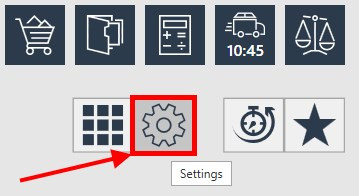
"Settings" icon - gives you the opportunity to view and make changes. The way the icon works is described in the Settings section.
Search history
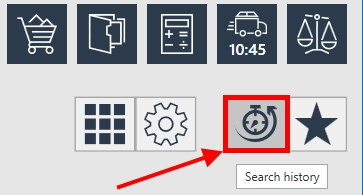
This section displays the vehicles and parts that you have searched for recently.
We have two tabs in this window that allow us to do so.
Catalog searches - allows you to find recently searched vehicles.
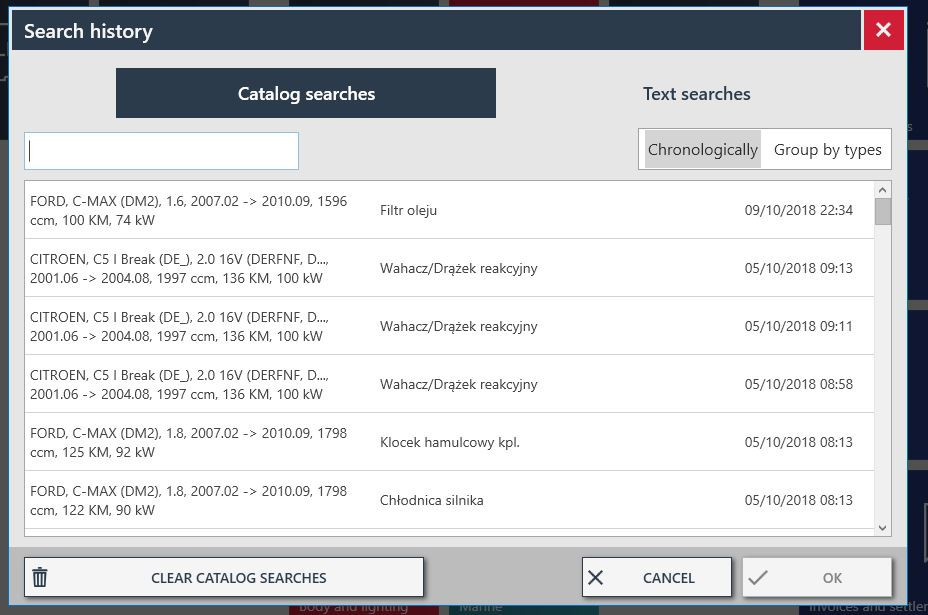
The vehicles are displayed either Chronologically (newest search first) or they are Grouped by types (alphabetical order).
Text searches - allows you to find parts that were sought using text search recently, they are sorted by references.
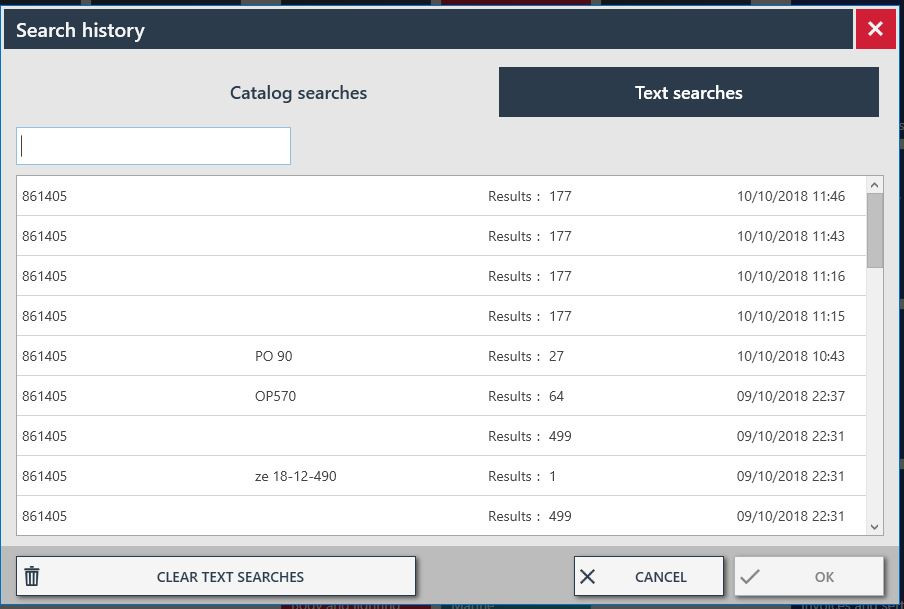
Clear history deletes the search history.
Favourite vehicles
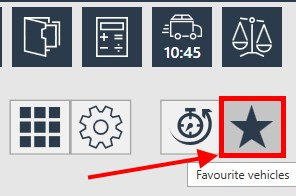
You will find favourite vehicles there together with their descriptions and plate numbers. The vehicles may be edited and removed from the list in this section.
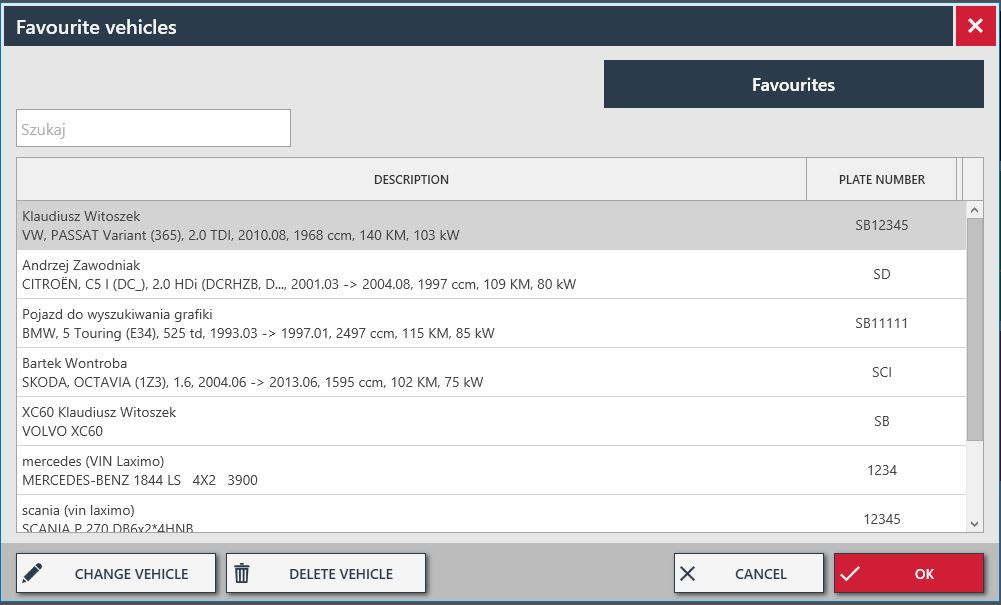
We can search vehicles and products using the bar code main menus. These searches are based on codes from the registration certificate and codes from a given commodity index.

The first code - searches for products by bar codes. The method of its operation has been described in the section Scanning AZTEC codes and barcodes.
Second code - scans the picture code from the registration certificate (for PL market) to search for the vehicle entering VIN number. The way it works is described in the section Searching for parts - choosing a vehicle.
See the video by clicking the link below.
Start screen
- Work on payer account - functionality only for Polish and export customers. Customers buying in countries different than Poland don’t see this function.
Application makes it possible to work on a recipient’s account. It is realized by clicking on your customer’s number in the top right-hand corner of a window.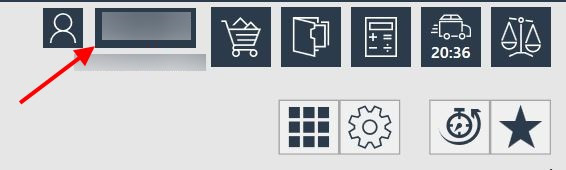
Next, one needs to choose the recipient and confirm everything with "OK" button.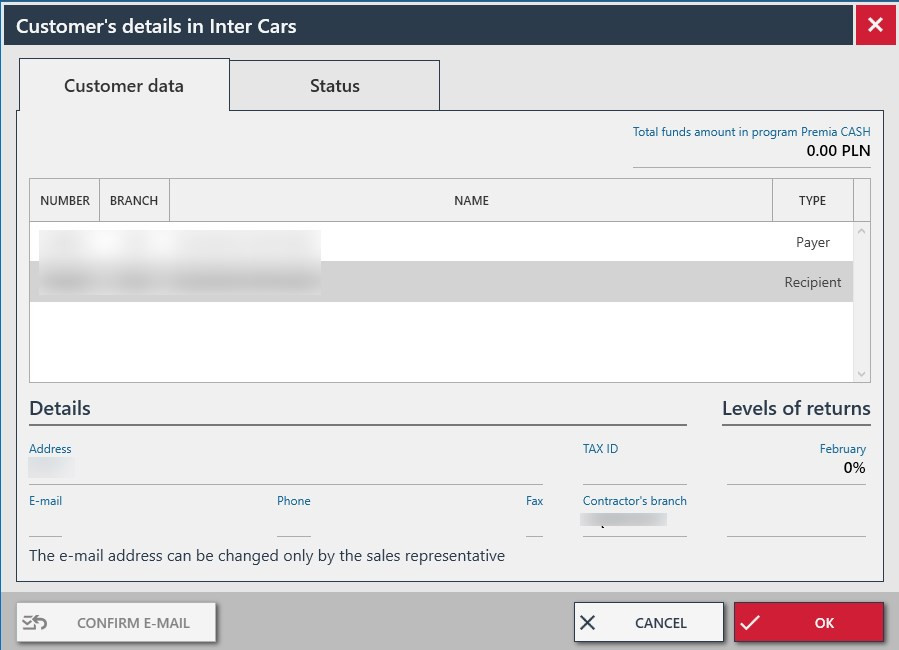
In the main menu you will find an icon that will inform you about various messages and the number of unread messages.
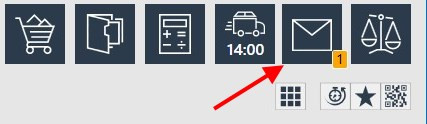
With the appearing of a new message in the system, this message automatically appears on the screen.
Selecting "Confirm message reading" for a particular message will cause the header of the message to change from bold to normal. Selecting the "X" option will cause the message header to remain in bold text.
The message list contains a search field that allows you to search the messages using the titles of the message headers.
Clicking the „See details off message” button displays the entire message content in a new window. You can simply close this window (which causes you to return to the message without changing from bold to normal) or select the option „Confirm reading the message”. This will cause the message header to change from bold to normal and the number of unread messages on the message icon will decrease by one.
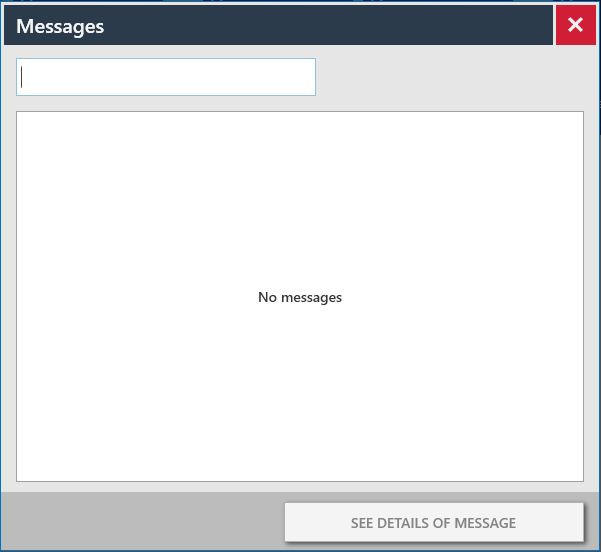


 BG
BG
 CZ
CZ
 DE
DE
 ET
ET
 FI
FI
 HR
HR
 HU
HU
 IT
IT
 LT
LT
 LV
LV
 PL
PL
 RO
RO
 RU
RU
 SK
SK
 SL
SL
 UK
UK