Offers
When you click Offers icon, you can see offers created.
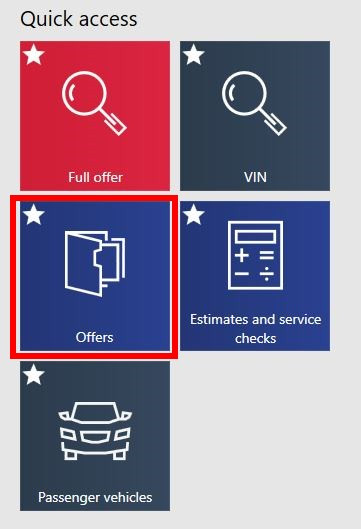
In offers section you can: create new offers (1), search created offers by selecting time range (2), add comments to offers (3) and delete selected offers (4). On the right side there appears the element with the details of the offer.
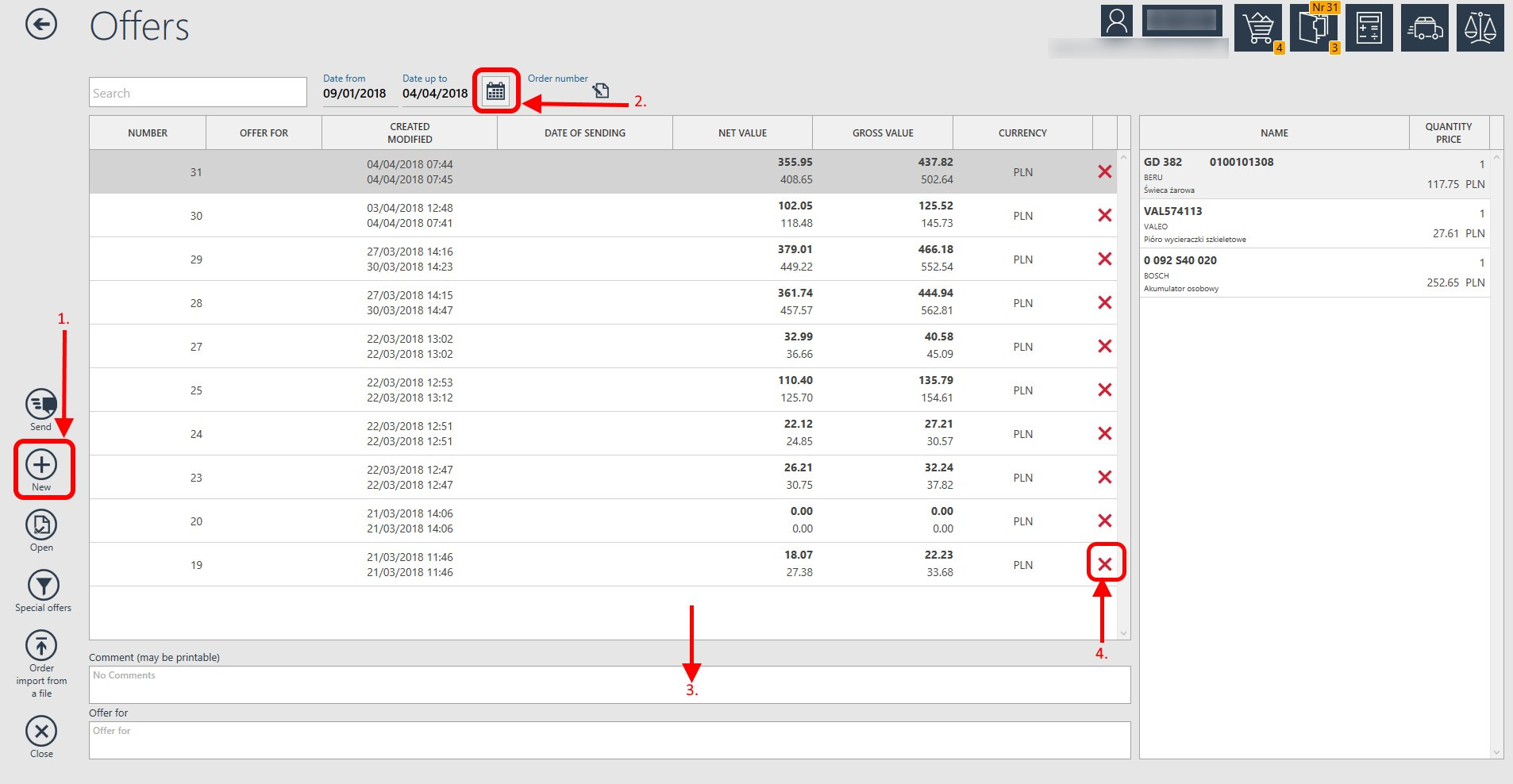
IC_Katalog ONLINE allows creating an offer for the customer. In order to create a new offer it is enough to click the right mouse button on the icon of the offer, which is inn the top corner of the program window. There will be a window seen below, which makes it possible to create a new offer. In order to add a particular product to an offer, it is enough to click the central icon available on the reference.

When adding an item one will see a window, where it is necessary to enter a required quantity. In case when no offer for edition was open, a new offer will be created with chosen goods. When one of created earlier offers is active, added item will be assigned to the active offer.
Being in the view "Offer", we can open a new one by choosing the option "New". Deleting an offer is done by clickingon the red cross. Each moment we can send the offer as the new order to Inter Cars by clicking "Send" button. The button "Open" moves to the item of a particular offer and marking it as the active one for edition - each time using the option in results "Add to the offer" results in adding this item to the chosen offer. The number of the active offers is displayed in the top right-hand corner of the main screen next to an icon presenting the offer. We can also find there the total net and gross price and the total quantity of goods. We can edit the quantity of every item by the icon "Change quantity". Each offer has two features: Offer for is the field, where one can give the address for the offer and the field "Comment" in order to type in additional comments. The comment can also be printed. The prices are displayed in the following manner - at the top, the wholesale price is bold, under the wholesale price there is the retail price without bolding.
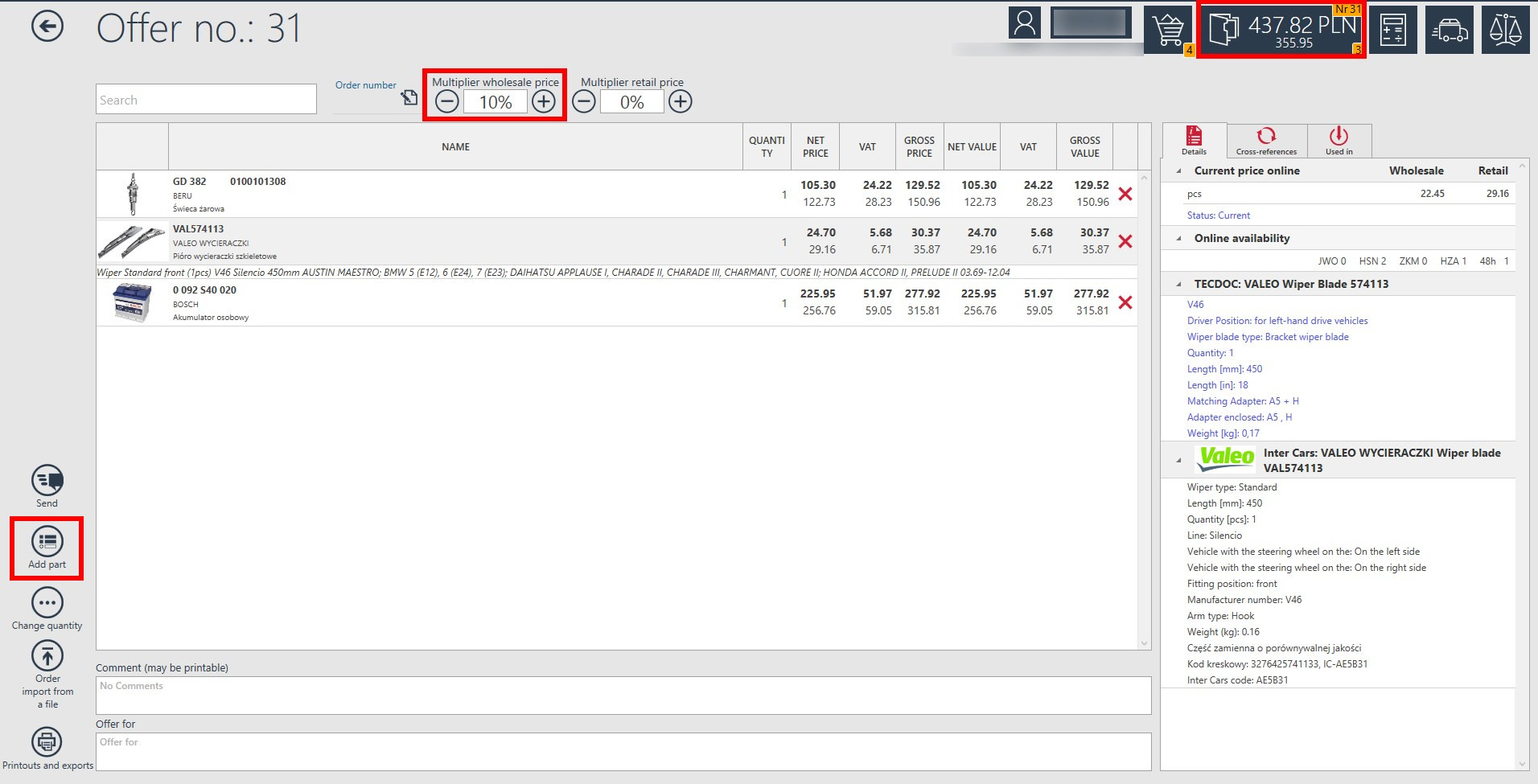
The functionality of the offer also allows printing the report for the customer. To do that one needs to us the option Printouts and exports. The window contains the option "Printout settings"in the top menu, where one can change the visibility of parameters listed below:
Field for
Weight of the product
Gross prices
Print comments
Print technical descriptions
Wholesale prices
Retail prices
Each offer is created basing on multipliers of wholesale and retail price which are defined in Settings/Prices. The multipliers are taken into consideration in the printouts.
As you can see in the picture above, apart from general multipliers (defined in Settings/Prices) each offer has additional multipliers that may be used for individual customers. For example, as you can see above the user has set additional 10% wholesale multiplier in offer number 31.
Each offer is created basing on wholesale and retail price multipliers defined in Settings/ Prices. Those multipliers will be taken into account when preparing a print or when exporting an offer.
On the right side of the offer window there is an element with details, cross-references and used in. We can get here information on online availability and the current price online of the product and
quickly select and add a cross-references from the offer. All you have to do is to go to the cross-references tab and select the product and Add to the offer as you can see in the picture below.
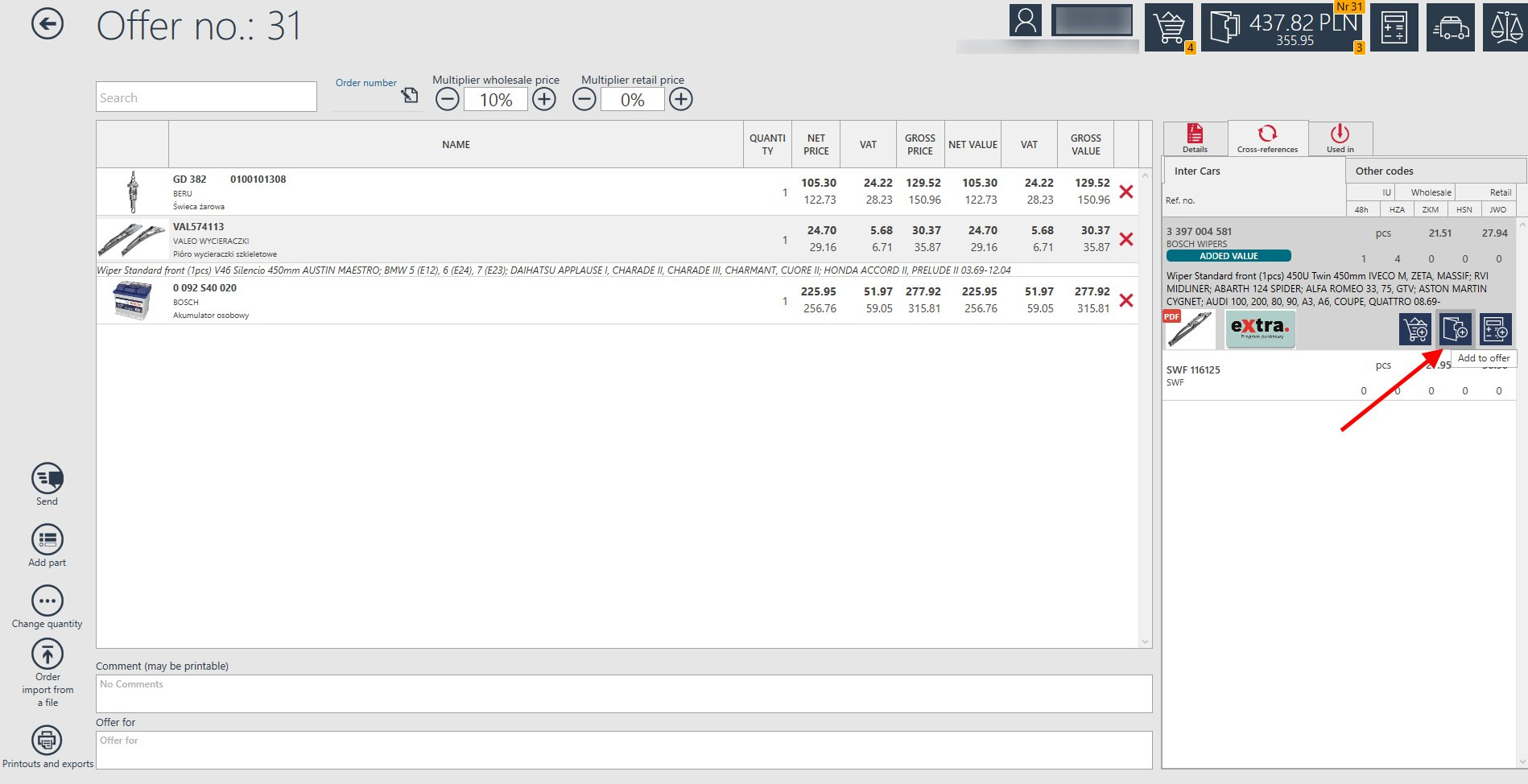
By selecting the option on the left Add Part a modal window appears with the full offer cleared. We can quickly add a new product from the offer level. Just choose a product or its cross-references
and then Add chosen part.
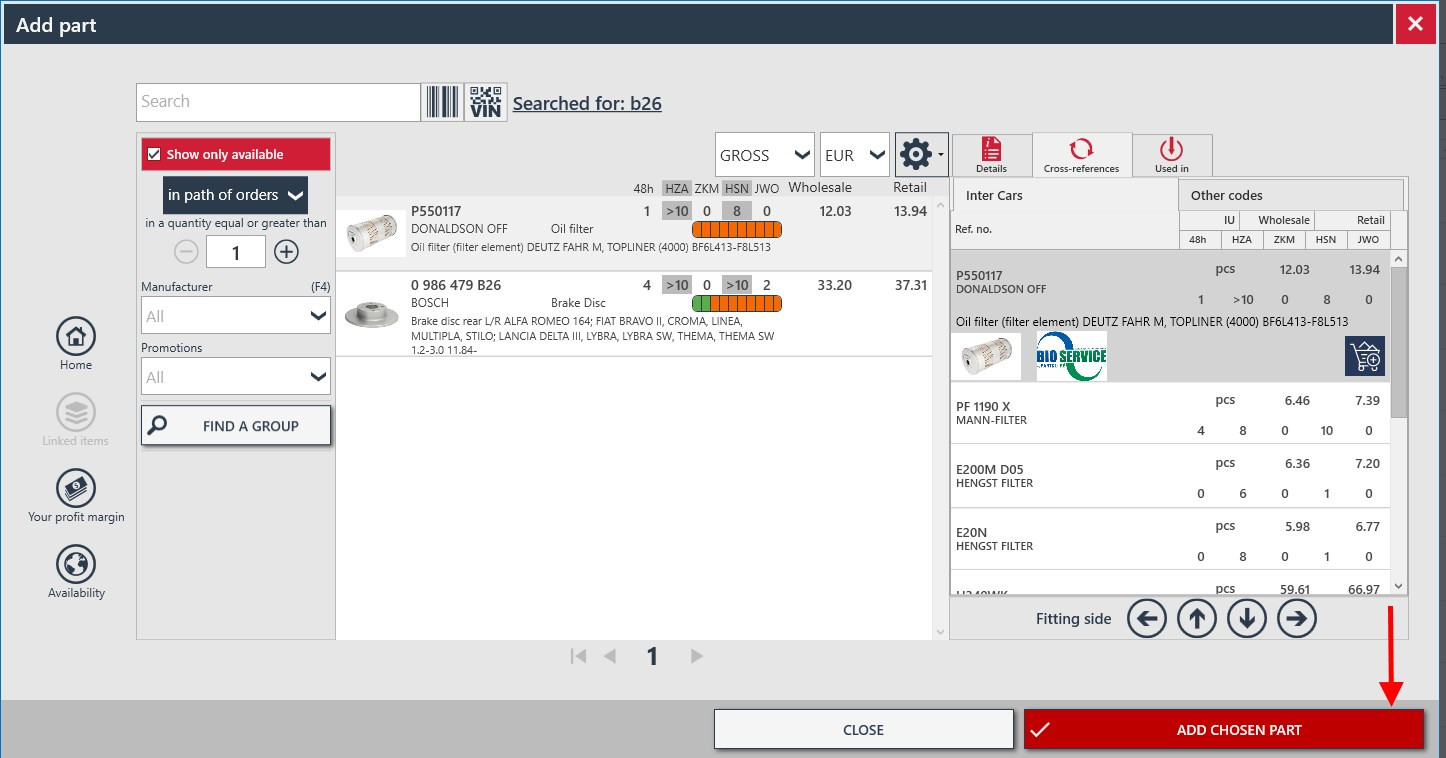


 BG
BG
 CZ
CZ
 DE
DE
 ET
ET
 FI
FI
 HR
HR
 HU
HU
 IT
IT
 LT
LT
 LV
LV
 PL
PL
 RO
RO
 RU
RU
 SK
SK
 SL
SL
 UK
UK