Additional information
Additionaltiles available in the main menu for all users
Users of IC_Catalog have the ability to find direct contacts to: sellers, accounting department, or sales representatives from their branches.
To find such contacts, just go to the "Contacts" tile in the main menu.
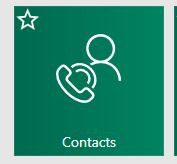
Here we get all the information necessary to contact the selected empleyees of IC, ie .: their names, phones, emails. On the right side you will find contact information for branches, ie. address, phone, or opening hours of a branch.
We can contact any Inter Cars staff member who is in Contacts by making a "Chat" conversation with him.
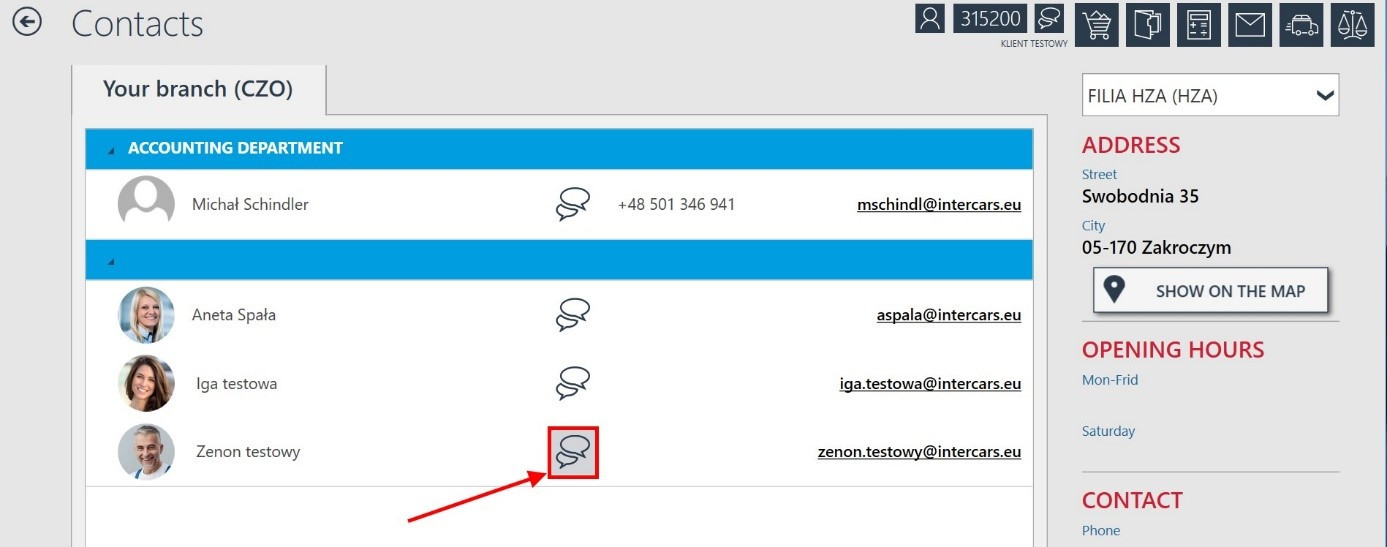
Simply select the chat icon of a particular employee. You can find more information about how to use this icon in the point IC_Katalog Chat.
Interesting links
You will find a list of interesting links connected to garage equipment, vehicle accessories, trainings, etc.
History of orders
You will find a list of orders here. You can see the orders from a particular date range there, The list of orders and individual orders can be printed or exported in this section.
Remote help
What can you do, when you have a problem with the programme and you need help? You don’t have to wait for a specialist to come. Thanks to this tool, a Helpdesk employee can see from his computer what’s wrong with the programme or with your computer to solve the problem.
Additional tiles that are enabled only for Polish and export customers. Customers buying in countries different than Poland don’t see these tiles.
Uncompleted orders – all uncompleted orders from cart, offer or price estimate go there.
MOTOINTEGRATORnamecard
Using this tile is available for every customers. If you do not have a card with the Motointegrator name, there will be hints on the page that opens, what to do to have such a business card.
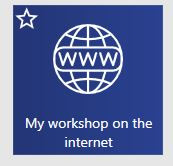
IC-Premia Cash
The module gives you access to management panel, where you can manage your IC-Premia Cash cards (change limits, check status, see information on transactions, etc).
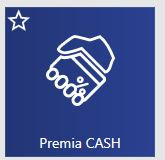
Using the "Activate INV. preview" option, in the Card settings tab, we can control whether the person who logs in to the IC_Assistant mobile application using a given card, she will have access to the Status / Settlements, Order History, Invoices view.
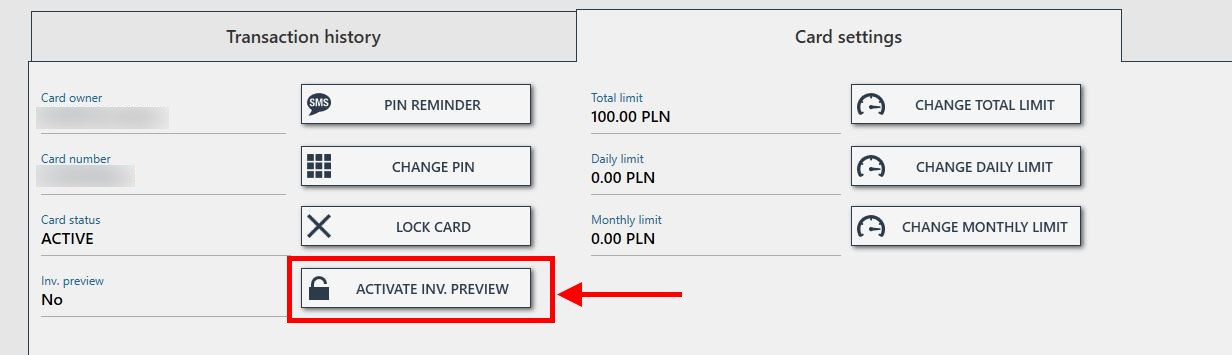
Beneficiaries of the loyalty program, depending on the amount of funds collected, receive a personalized offer of promoted goods that they can buy for the funds raised. Such defined products are displayed in the upper part of the IC_Premia module window.
History of orders
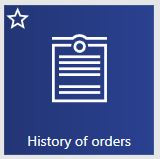
We find here a list of all orders (completed and unrealized, as well as a list of allocations). We can view orders from the date range we specify, as well as check the status of the order.
Resignation from the order
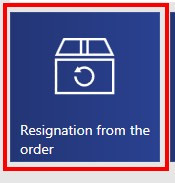
This section helps to make returns according with the rules of Inter Cars for a particular region. To make a return, click the product to be returned. Next, double click it or click “Add” button. The window with the list of reasons for return will pop-up. Choose the reason, and confirm the number of products to be returned.
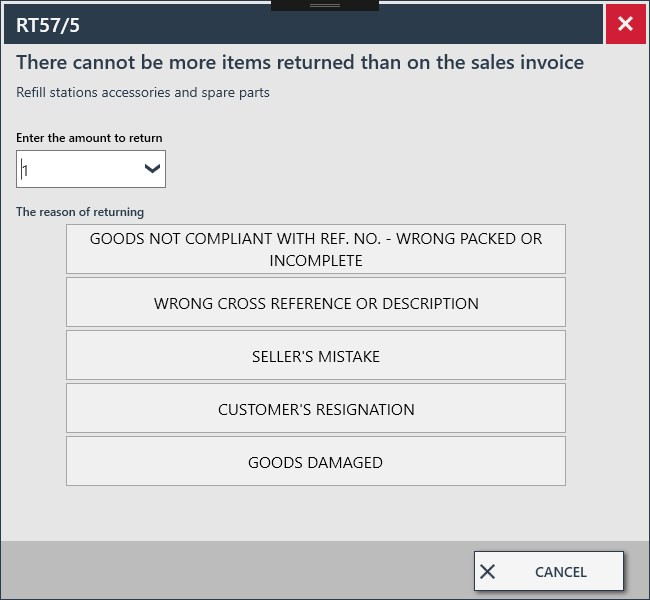
In next step you can print “Resignation from the order” from to have it printed for Your sales representative who will deal with your returns.
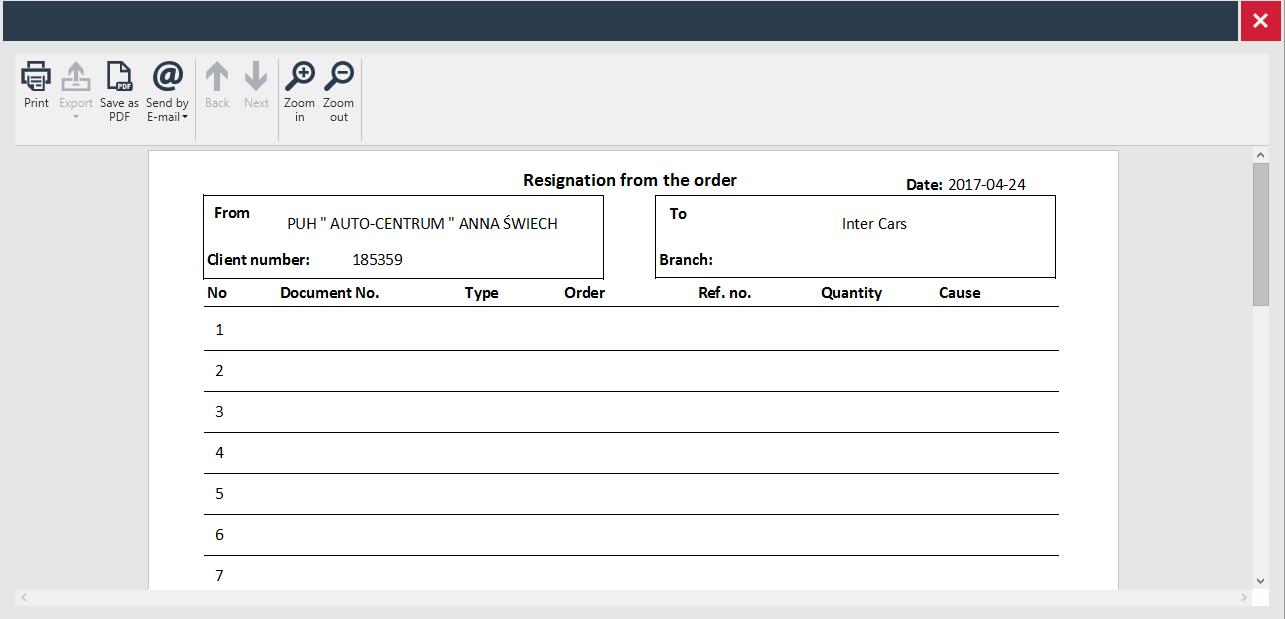
Report a claim
To print the claims form, all the fields need to be filled.
Contract realization
This section provides with a list of contracts signed between the user and Inter Cars. You can see the details and progress of contract realization here.
Marketing
In the Main menu one can find a Marketing tile.
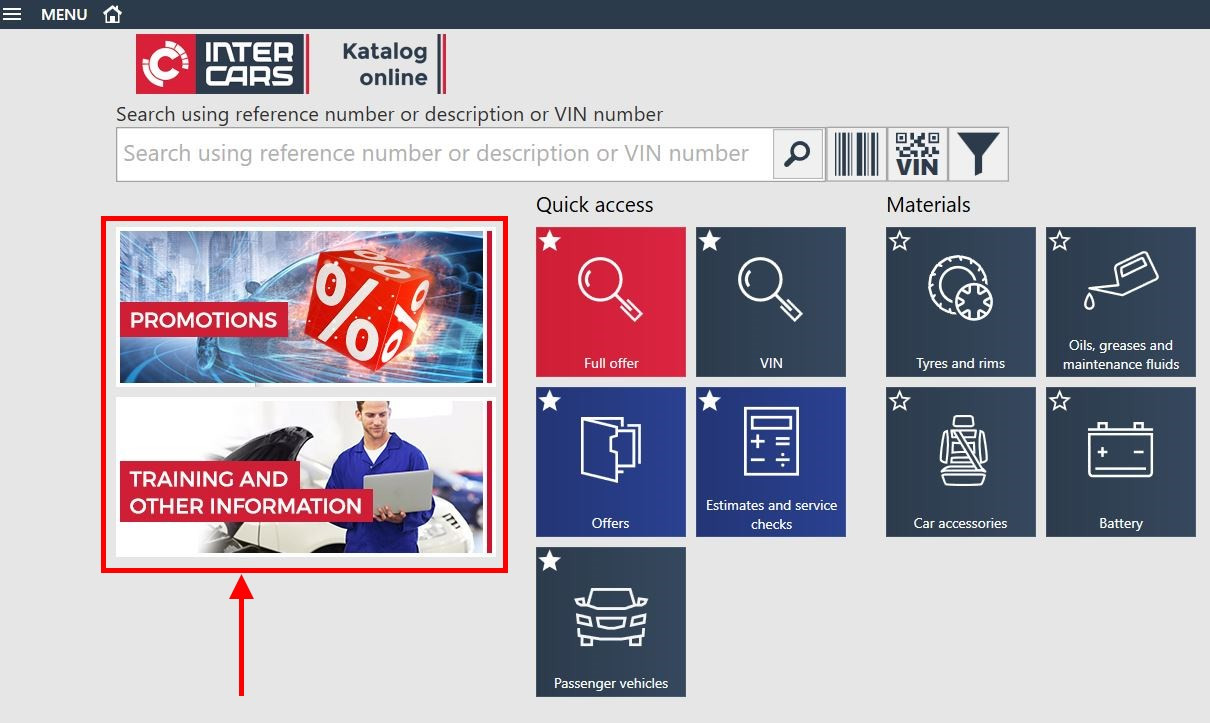
You will find there new promotion campaigns which have been divided into key and product campaigns with the ability to filter by segment.
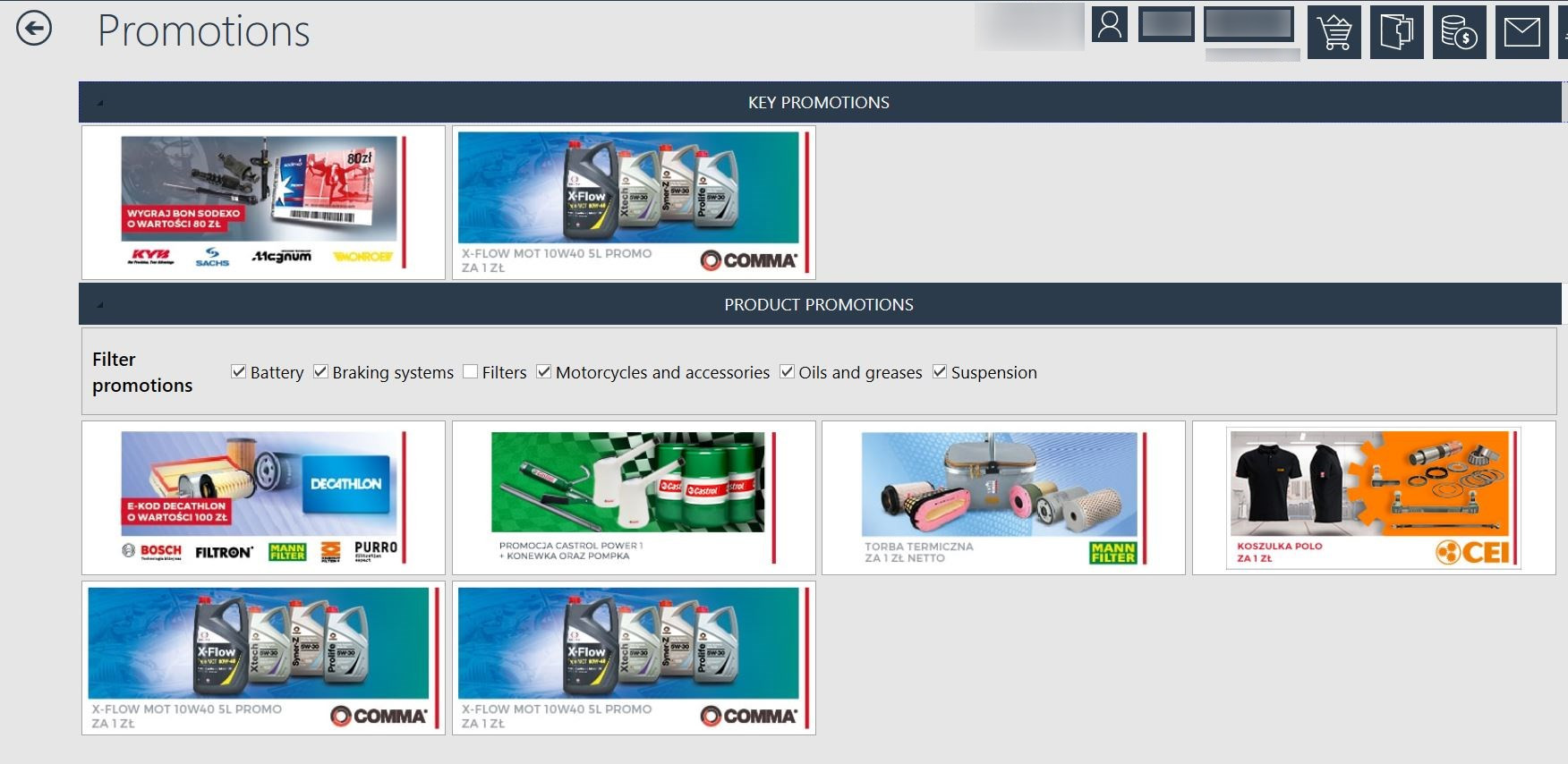
Motorsport
This module allows you to find and select parts displayed from the Tuning market.
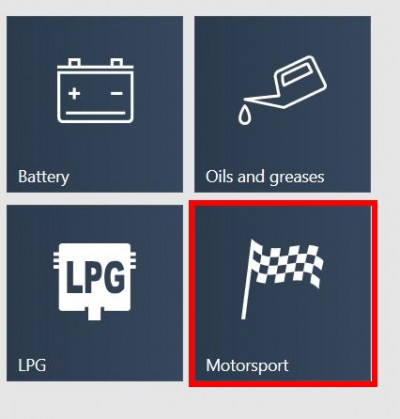
Gearboxes
"Gearboxes" icon is one of the icons placed in the main menu. This section allows you to find and select parts to a particular gearbox. Just click to the "Gearboxes" section.
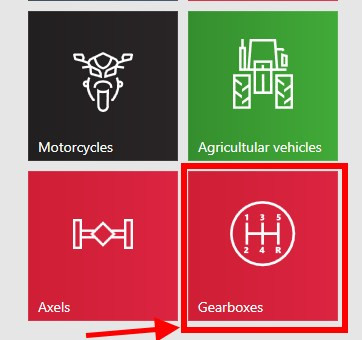
You’ll get a list of manufacturers of gearboxes, eg .: ZF, VOLVO, MERCEDES, etc., from which you select the make / manufacturer and vehicle model.
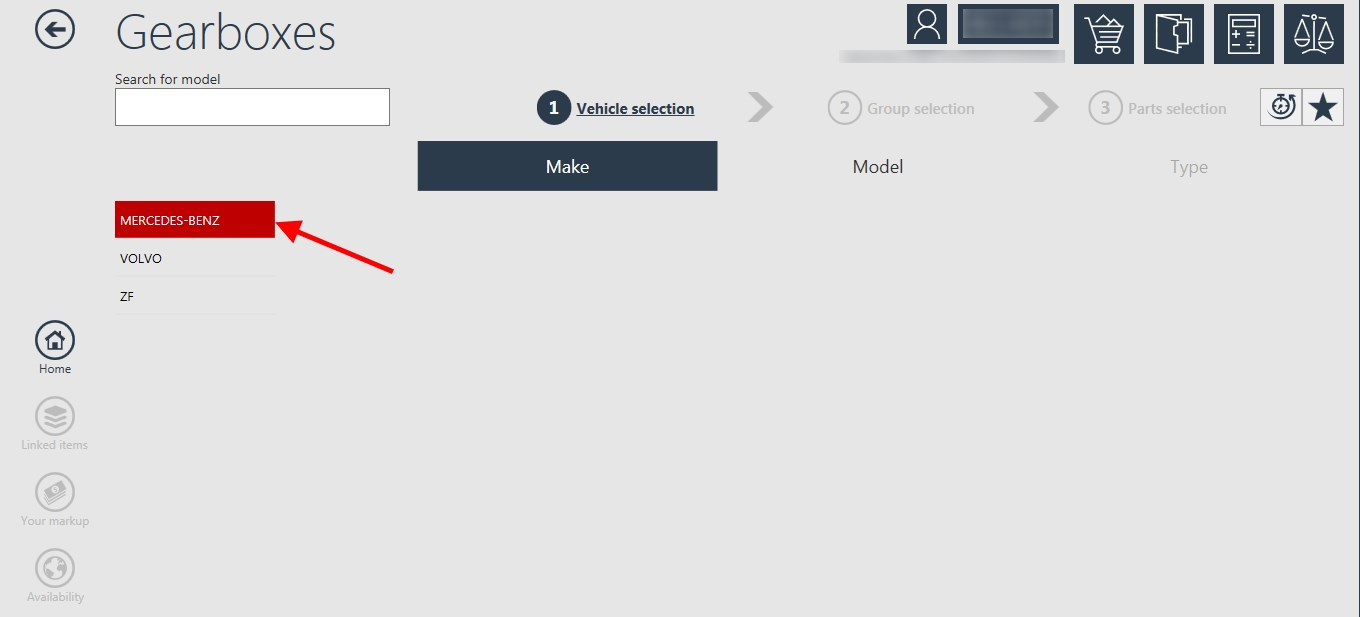
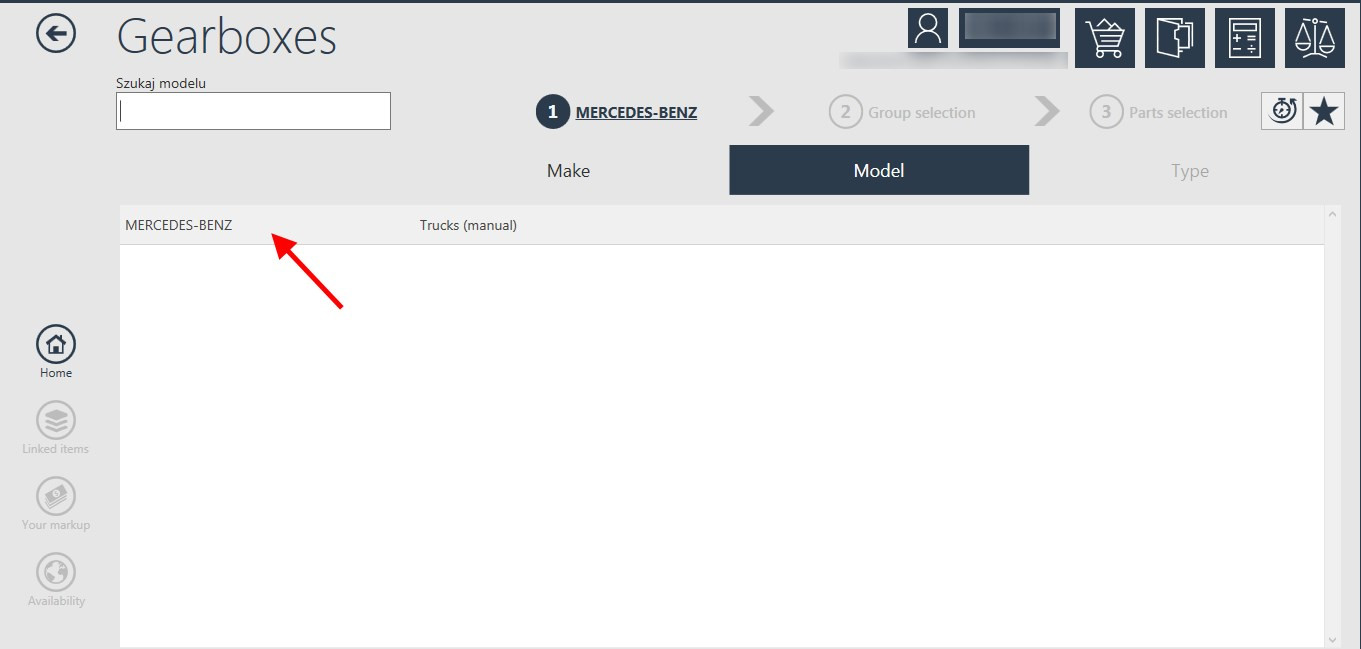
After selecting the manufacturer list of types of gearboxes is being displayed a, eg .: GO4/105-6/7,18
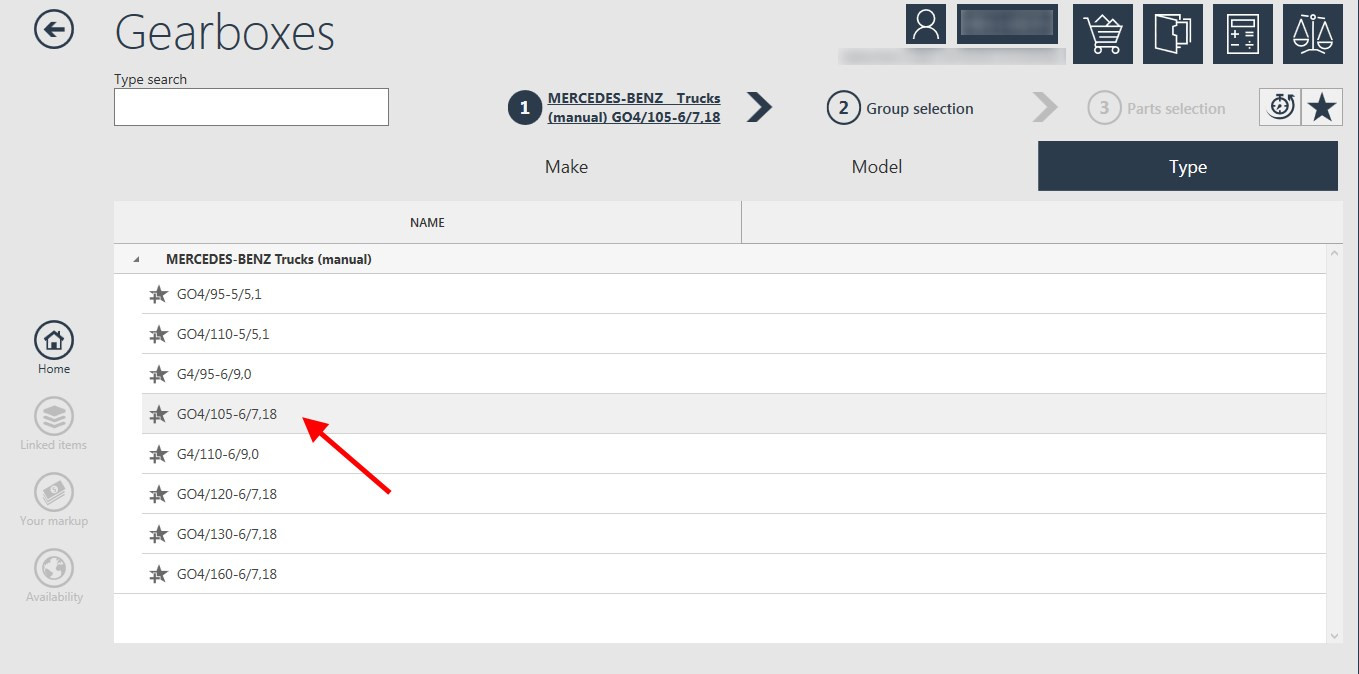
Now you can choose the type of gearbox you are searching for or you can type a piece of phrase from gearbox type in the search window.
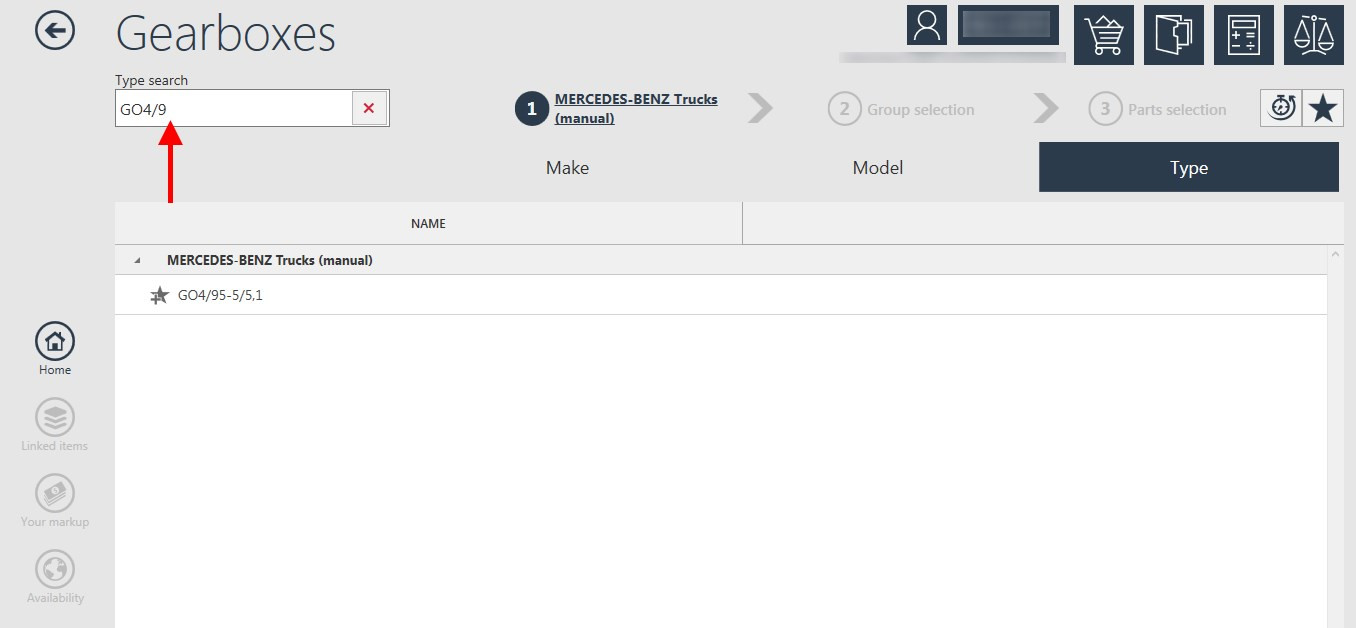
Now you select a specific product group (eg. shafts or gearbox bearings).
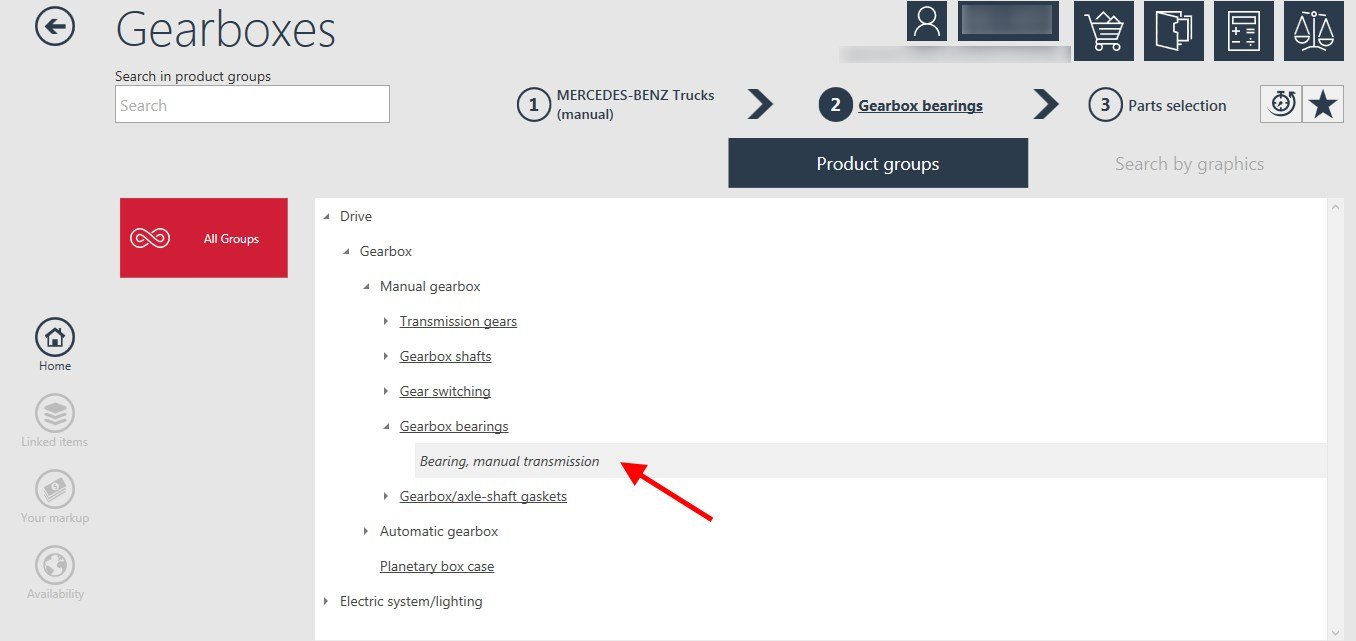
In the end you will get the results for a chosen type.

Marine
The "Marine" icon is one of the icons placed in the main menu next to the other icons representing the Truck, Passenger vehicles, Motorcycles and Buses, commercial vehicles, vans markets.
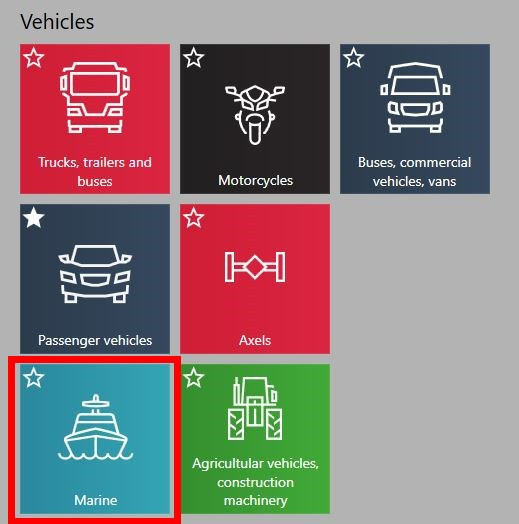
This module allows you to find and select parts displayed from the water vehicle market.
Just click to the “ Marine ” section. Clicking on the Marine icon brings you to the Make of Water vehicle brands.
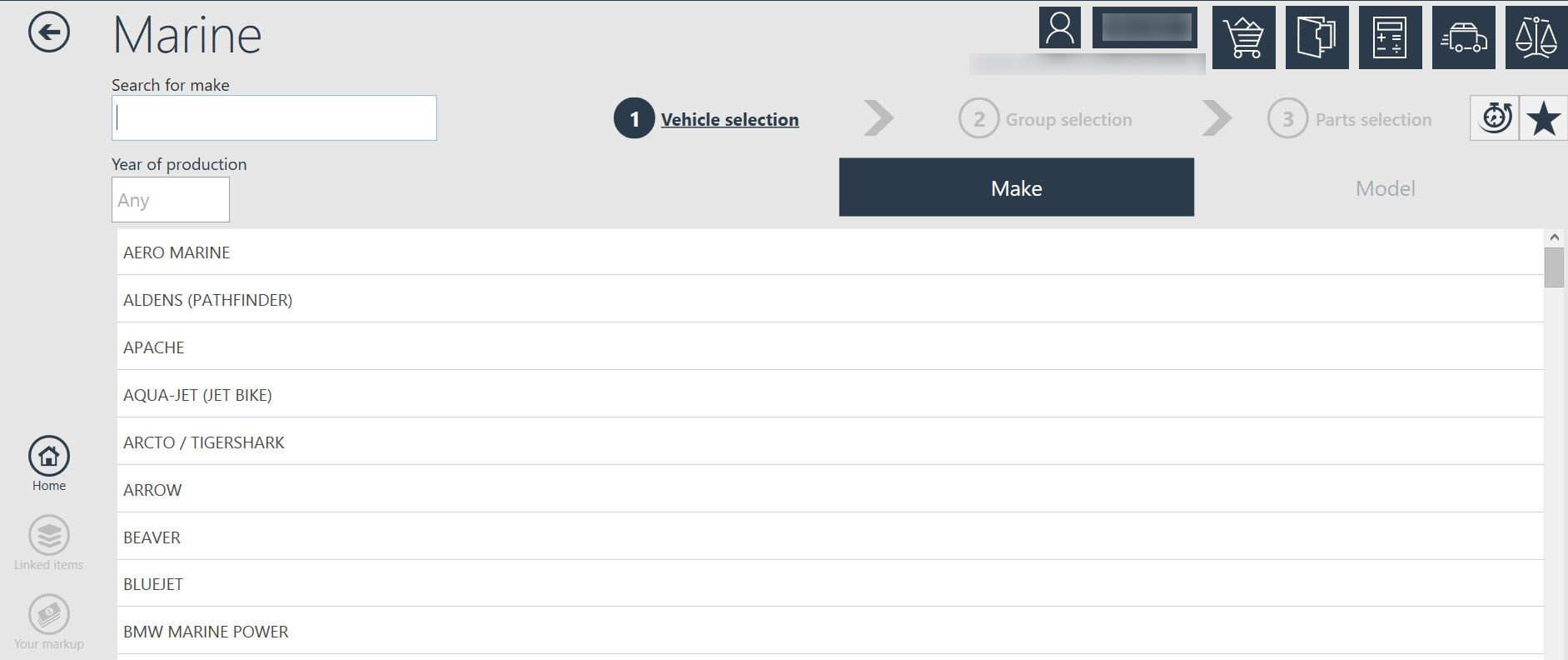
In the IC Catalog after selecting the Make, we get a list of Vehicle Models to choose from.
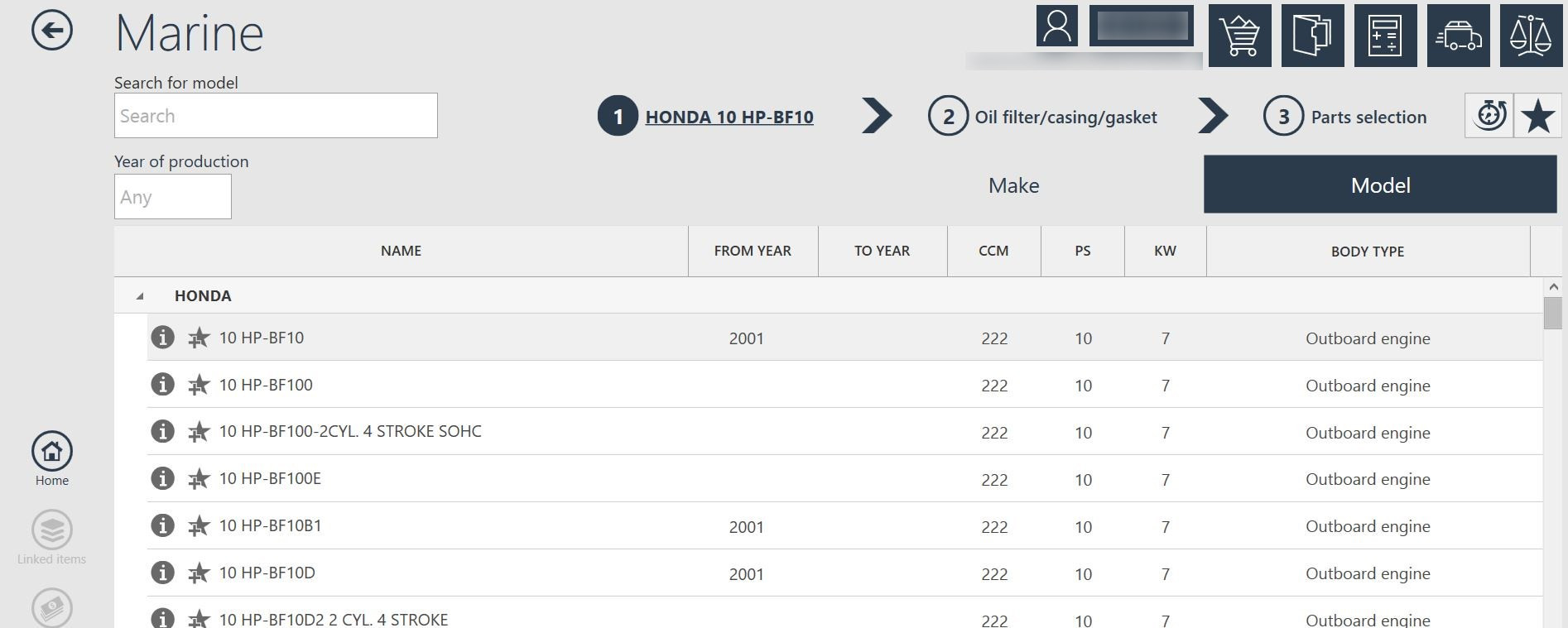
After choosing the vehicle, a list of product groups with available products will be displayed.
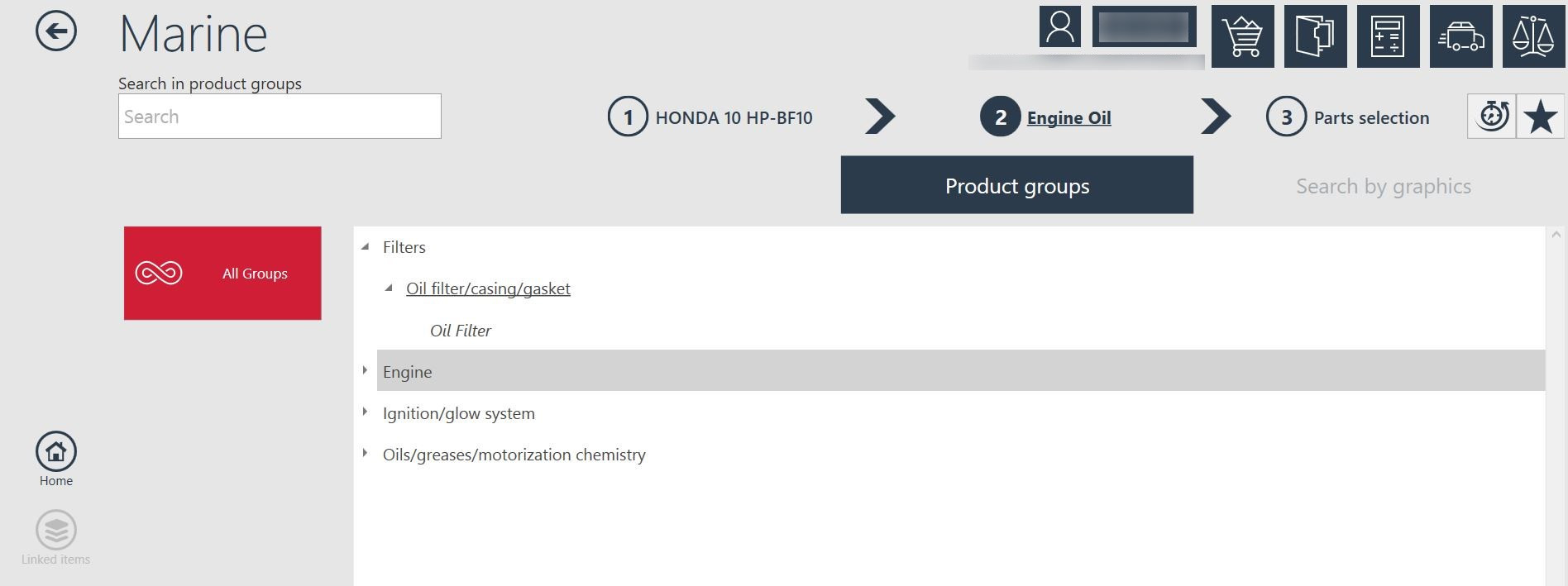
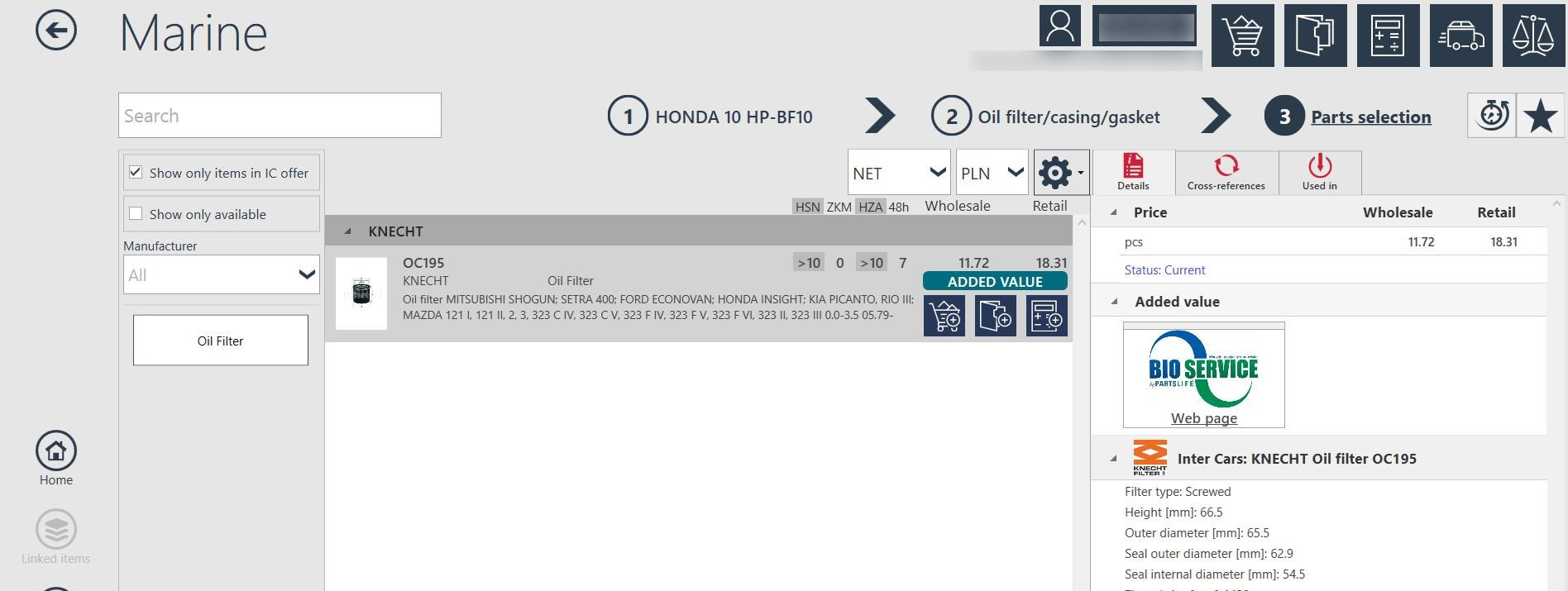
Elektromobility
The tile is visible in the "Vehicles" section of the main ICKO menu and when the user uses the "Full offer" tile.
Clicking on a new tile causes a direct passage to the category "Car charging" where there are products related to electromobility.
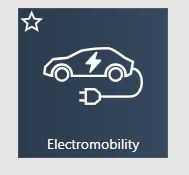


 BG
BG
 CZ
CZ
 DE
DE
 ET
ET
 FI
FI
 HR
HR
 HU
HU
 IT
IT
 LT
LT
 LV
LV
 PL
PL
 RO
RO
 RU
RU
 SK
SK
 SL
SL
 UK
UK